[Docs] How to Publish Audio Articles with Native Web Player
![[Docs] How to Publish Audio Articles with Native Web Player](/learn-with-bottalk/content/images/size/w960/2021/09/bottalk-audio-cms-how-to-pushlish-audio-articles.png)
Learn how to embed text-to-speech audio into your website.
- Native Web Player
- Create a Web Player
- Configure a player's look and feel
- GDPR and cookies consent management
- Integrate a Web Player into your website
- URL Matching
Native Web Player
BotTalk Native Web Player allows your readers to have an audio version embedded into every (any) article.
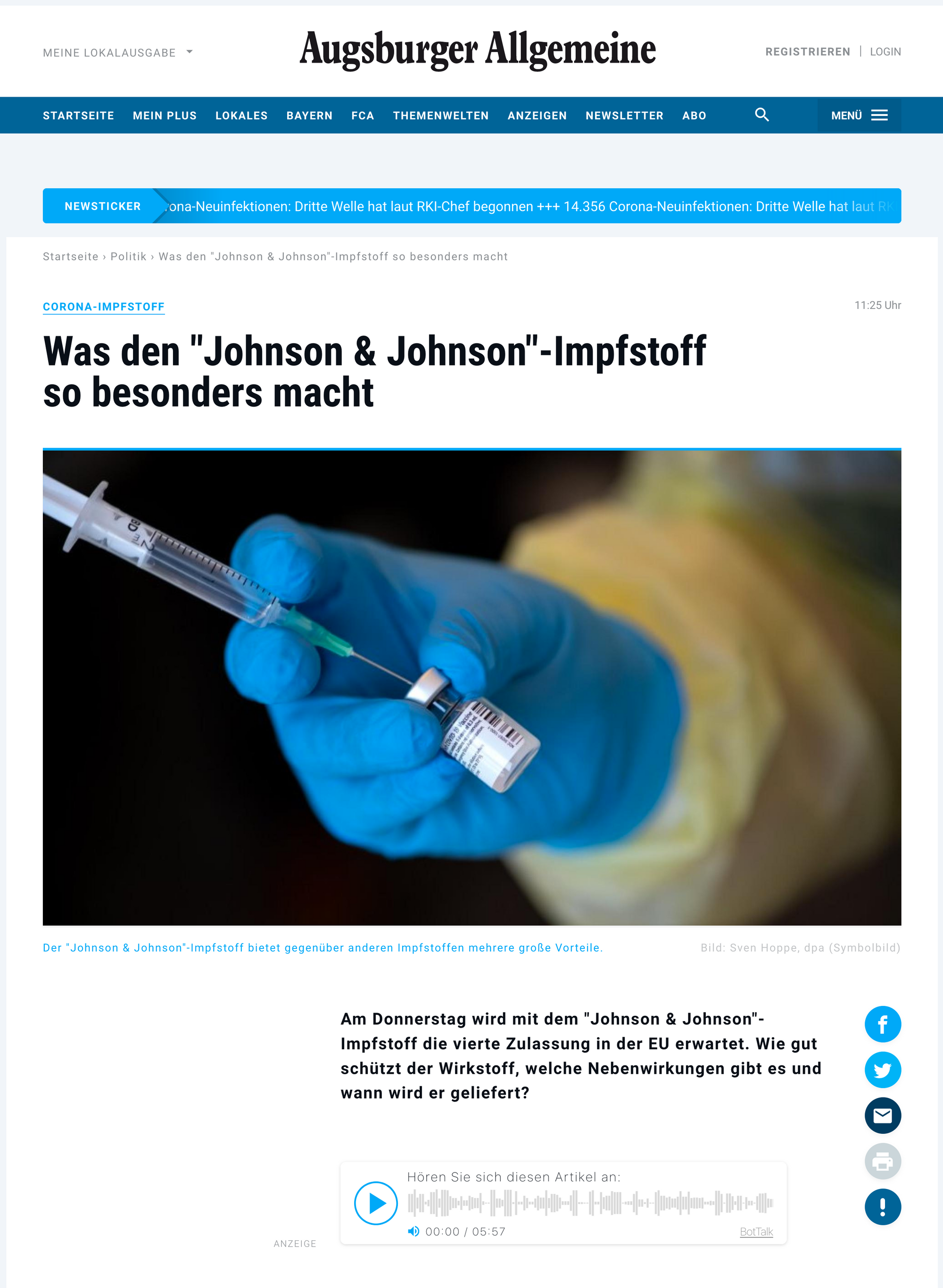
Native means that BotTalk player is supported natively on all mobile devices as well - Android and iOS. The users can listen to the articles in the background or even when their device's screen is turned off.
BotTalk Player will appear on the lock screen of the device - with all usual native controls.
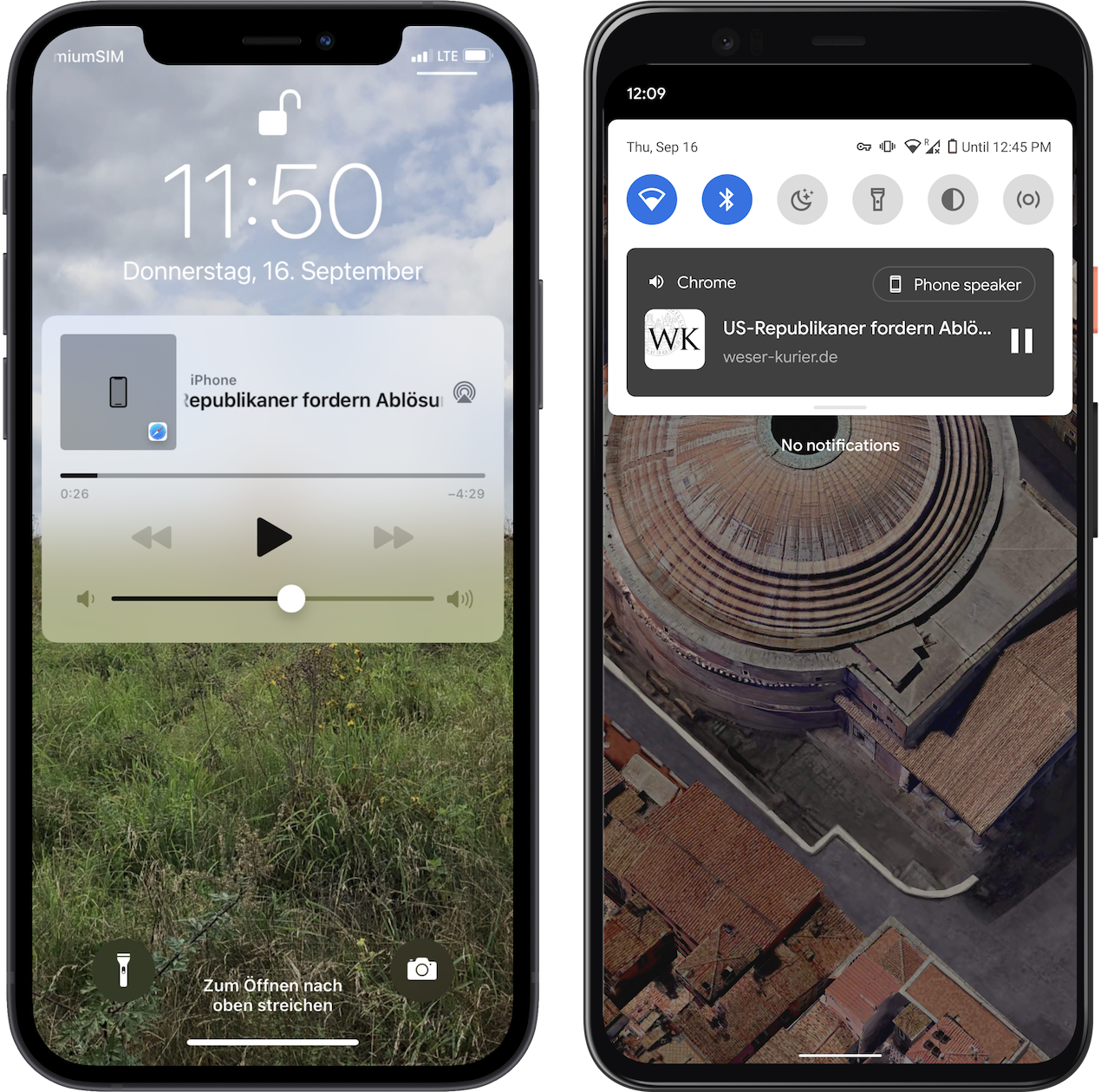
Native Web Player is required if you chose Parser as a content source for your audio articles during the project set-up process.
Create a Web Player
To create and configure a Web Player, scroll down to the Distribution Channels section in your project overview.
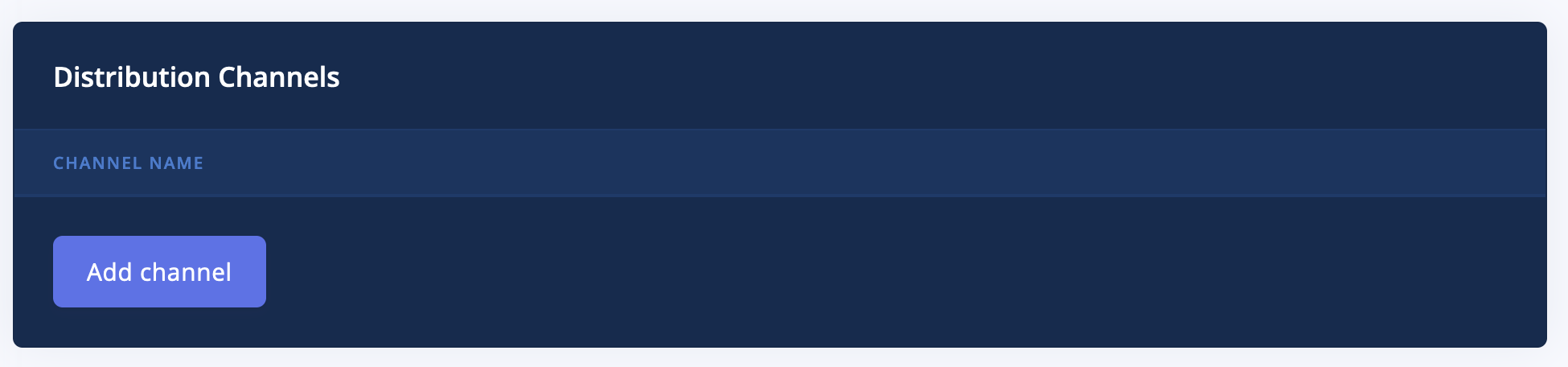
Click the Add channel button. You will see the multitude of distribution channels available to you.
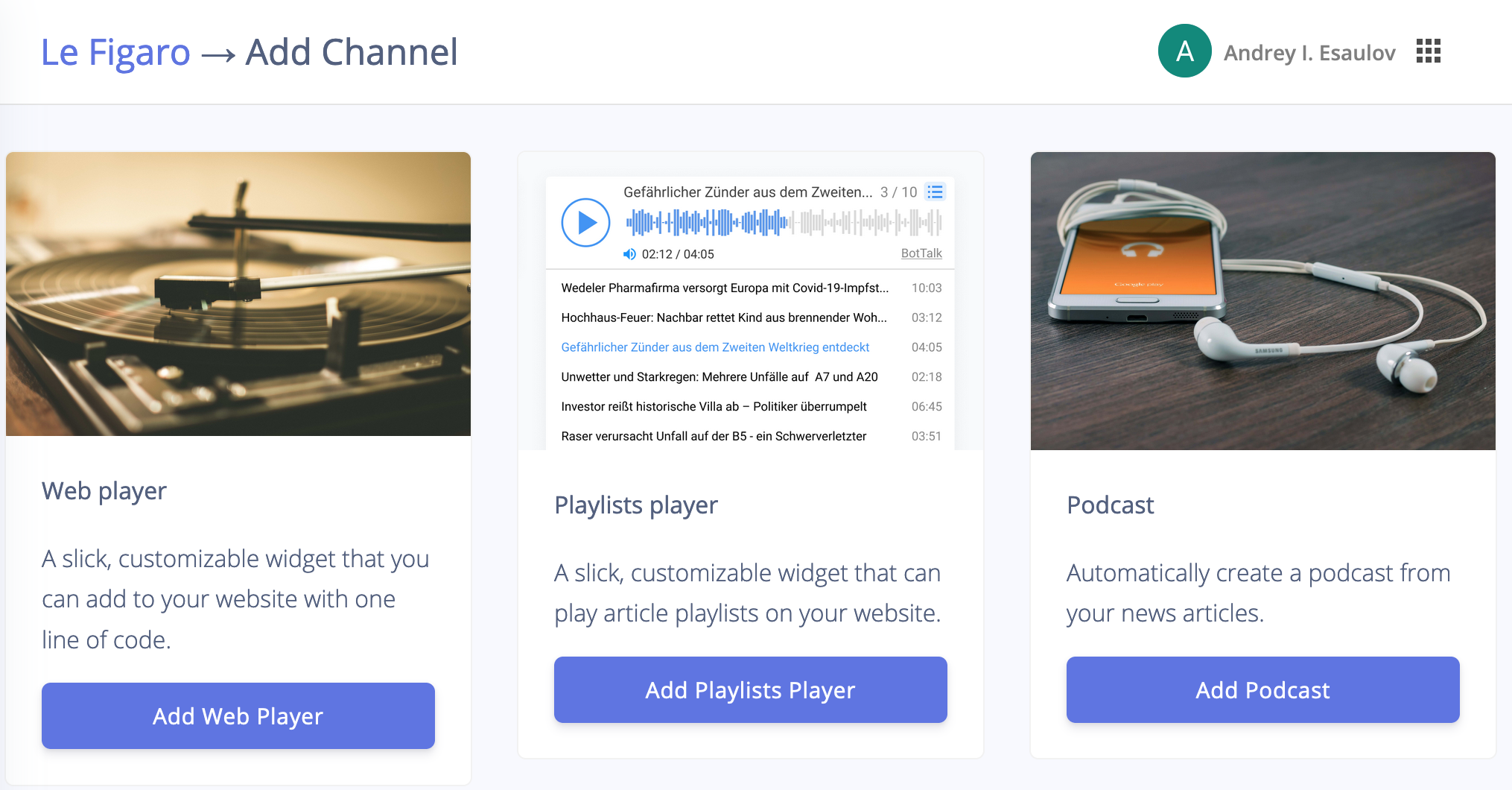
For now, we only need a web player, so click Add Web Player button to begin the set-up process.
Configure a player's look and feel
The Web Player's look and feel must match your website design.
You can choose the accent colors of the Web Player by clicking on the color palette selection Color of your player.
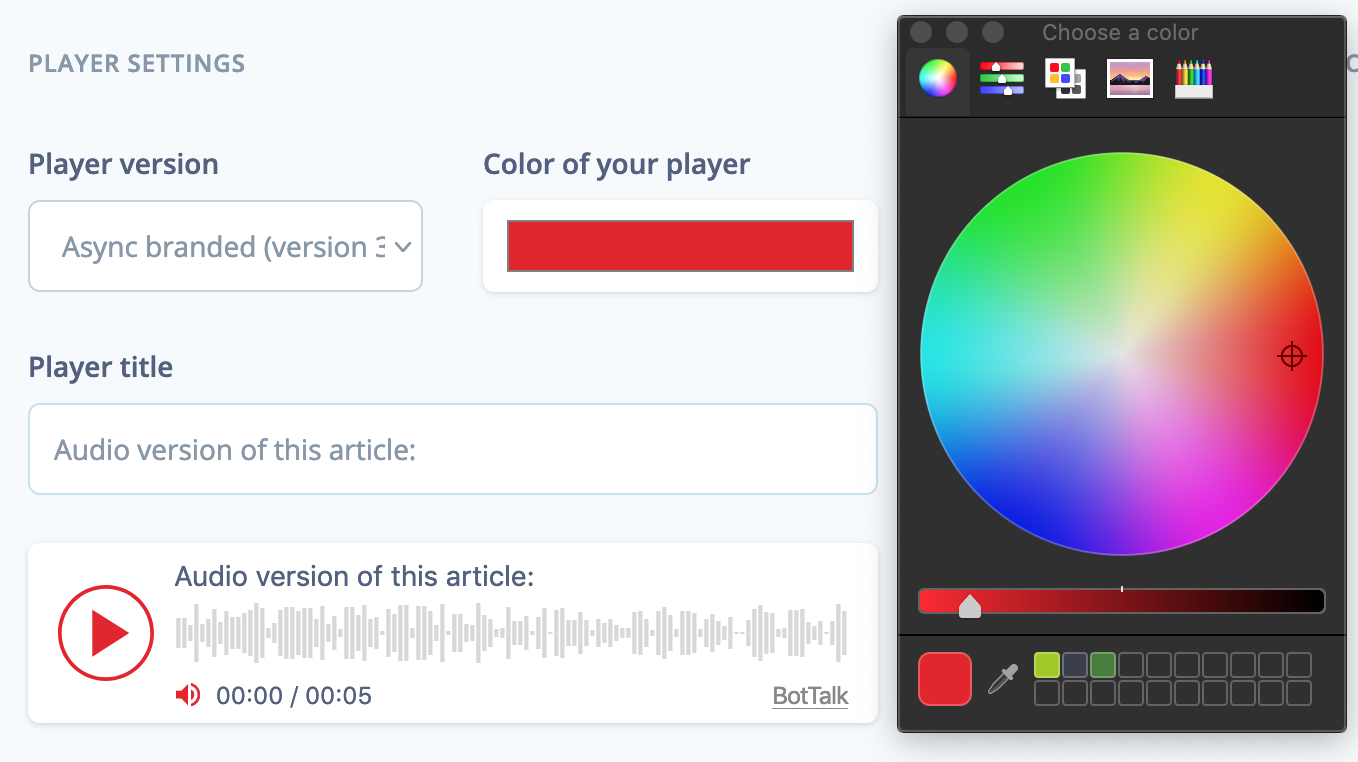
You can also provide a little guide to your readers that might not understand what the player button on your article's page means. We recommend describing an appealing call to action in the Player title section.
GDPR and cookies consent management
BotTalk values the privacy of your users; that is why our Web Player is fully GDPR compliant.
BotTalk is an official partner of the leading cookies consent management provider - https://www.consentmanager.net/.
By selecting the Cookies consent manager provider in the dropdown, BotTalk vendor id will be automatically added.
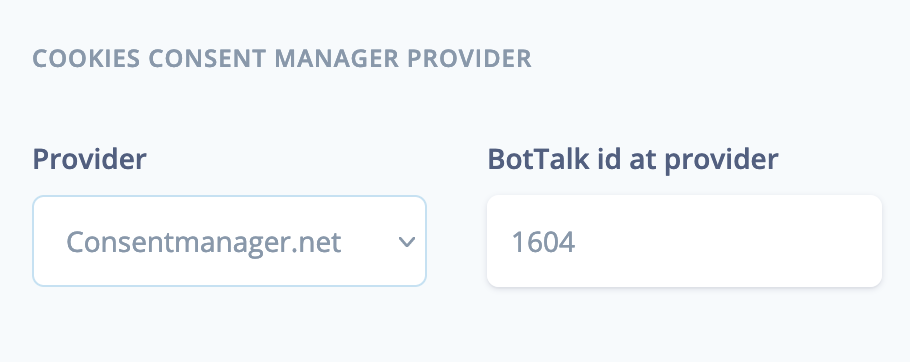
All you need to do now is select BotTalk as a vendor in the cookies consent management settings.
Integrate a Web Player into your website
Finish the creation of a Web Player by clicking Create new player button.
You will now see your newly created player appear in the Distribution Channels section.
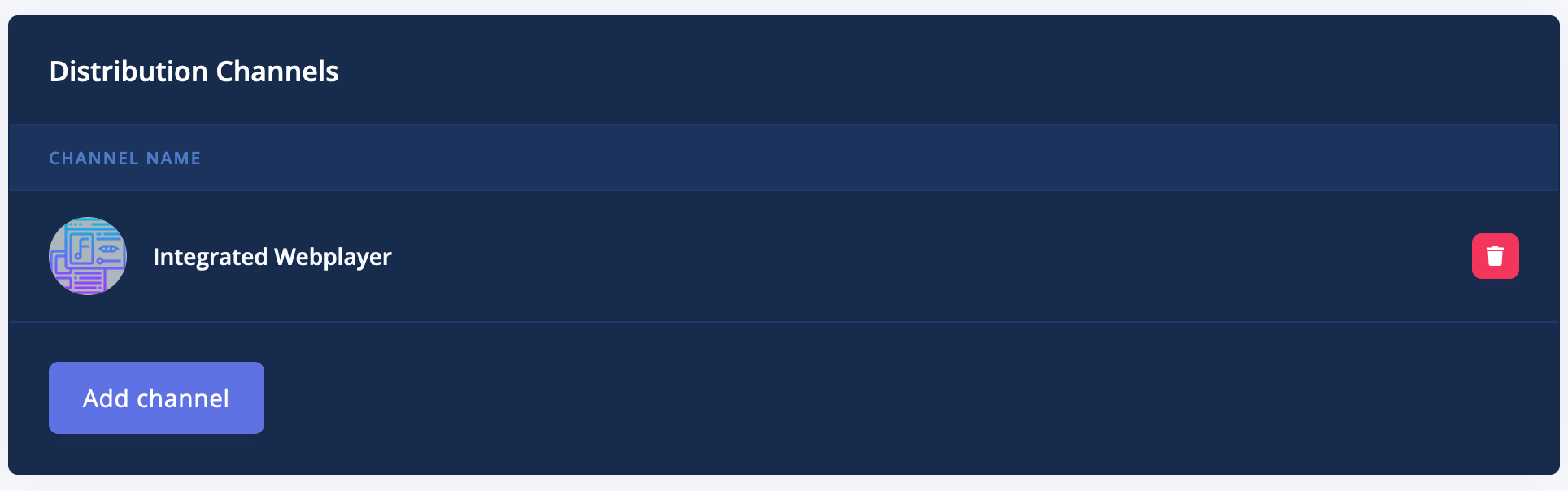
Click on the Integrated Webplayer to see the integration code snippet.
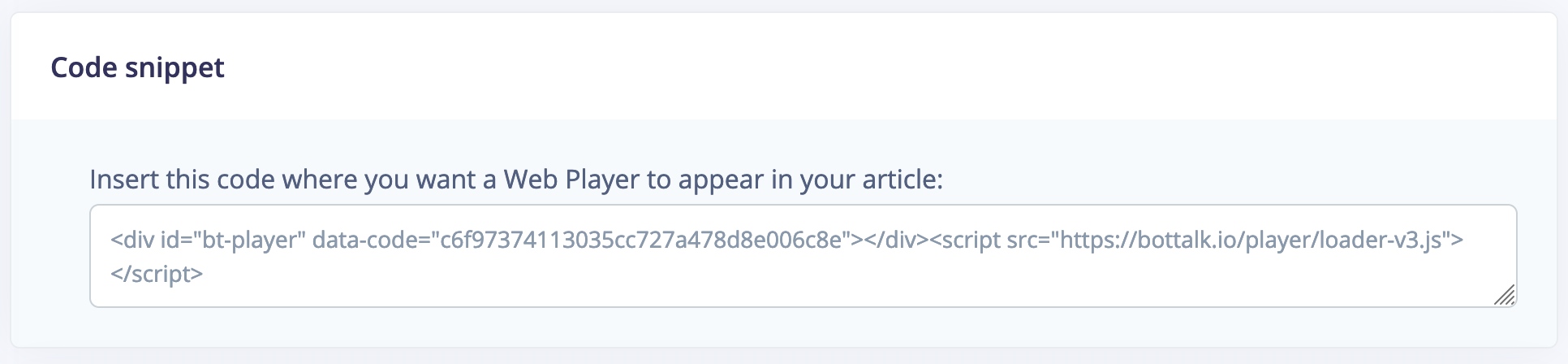
Just copy and paste this snippet into your website template.
We recommend placing the player above the fold for the best user engagement. Our statistics show that following our recommendations can lead to a 10% click rate on the play button.
URL Matching
One important rule for the Web Player to work is to provide an URL of your articles.
No matter how your articles are added to BotTalk - via RSS feed, API, or manually - please always provide an URL to this article.
BotTalk Web Player will use the URL attribute to match the article with the corresponding audio edition.
In case you chose Parser as a content source, no action is required on your side. BotTalk parser will add the article URL automatically.
