[Docs] How to Correct Text-to-Speech Errors with BotTalk Dictionaries
![[Docs] How to Correct Text-to-Speech Errors with BotTalk Dictionaries](/learn-with-bottalk/content/images/size/w960/2021/03/Design-ohne-Titel-2.png)
Welcome to this BotTalk tutorial. We are going to talk about how to work with BotTalks Dictionaries.
You will learn:
- What are the Dictionaries?
- How to correct text-to-speech errors in your BotTalk projects?
- What is the difference between global, organisational and project dictionaries?
Let's get started!
What are the "Dictionaries"?
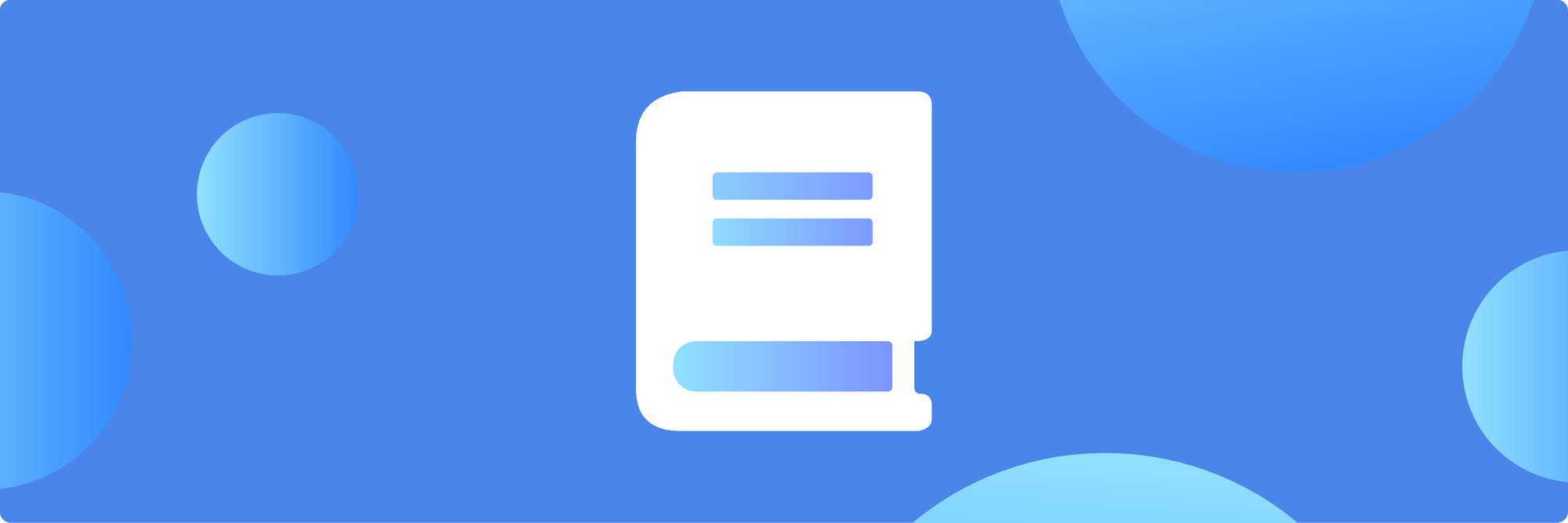
The "BotTalk Dictionaries" is a set of tools that we created at BotTalk so you can quickly correct errors when converting text into speech. Without them, it was hard to make corrections without any technical knowledge.
Project Dictionaries
- Let's take an example. We have this project with a German text:
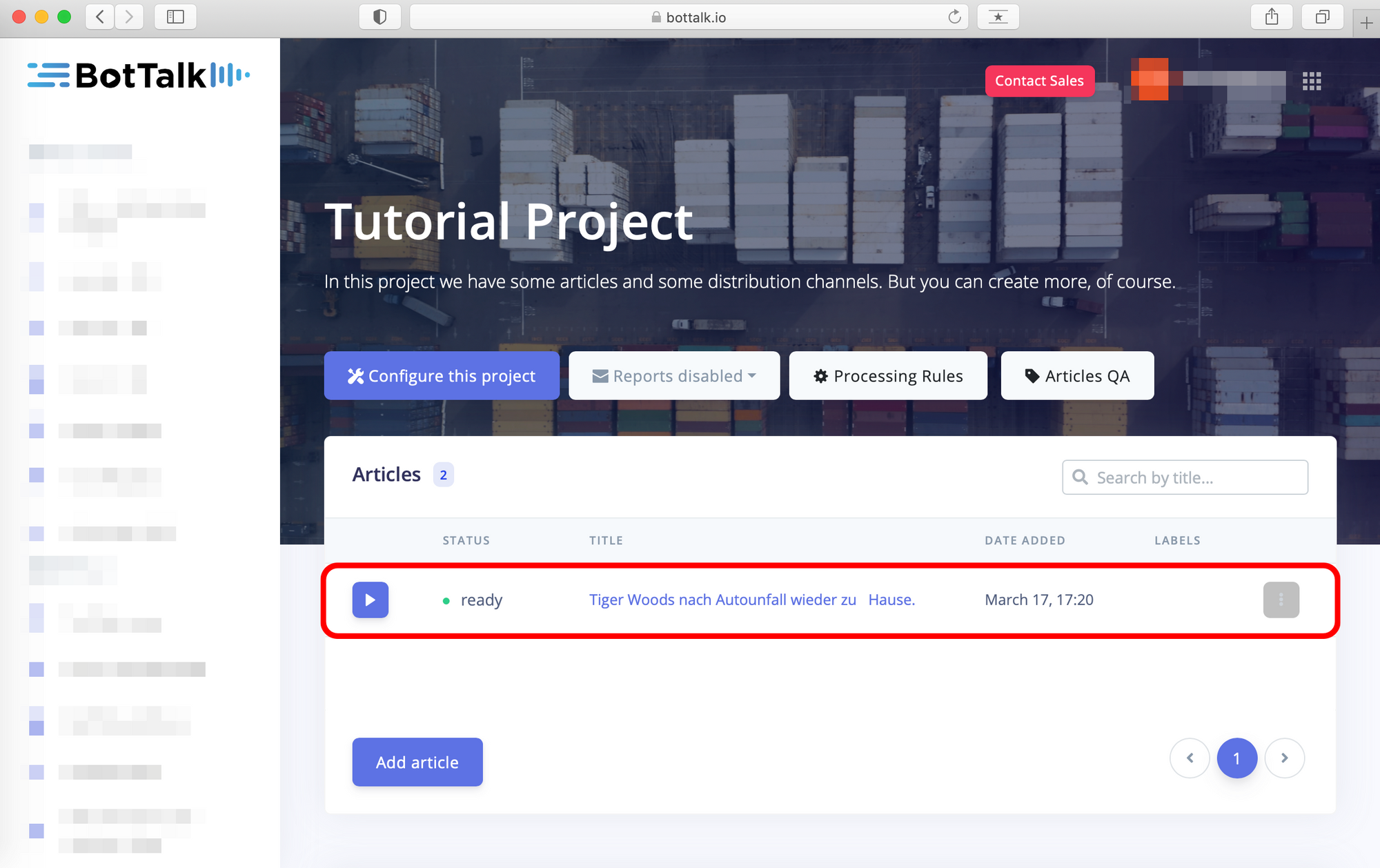
If you click on play and listen, you can hear the problem with this text.
"Tiger Wood nach Autounfall wieder zu hause."
"Tiger Woods" is mispronounced. You can try to correct it right there in the text. However, it would be tedious if "Tiger Woods" will come up more than once or in other articles, as you might expect.
For you to correct the pronunciation of a word:
- You need to copy the wrong word ("Tiger Woods" in our example):
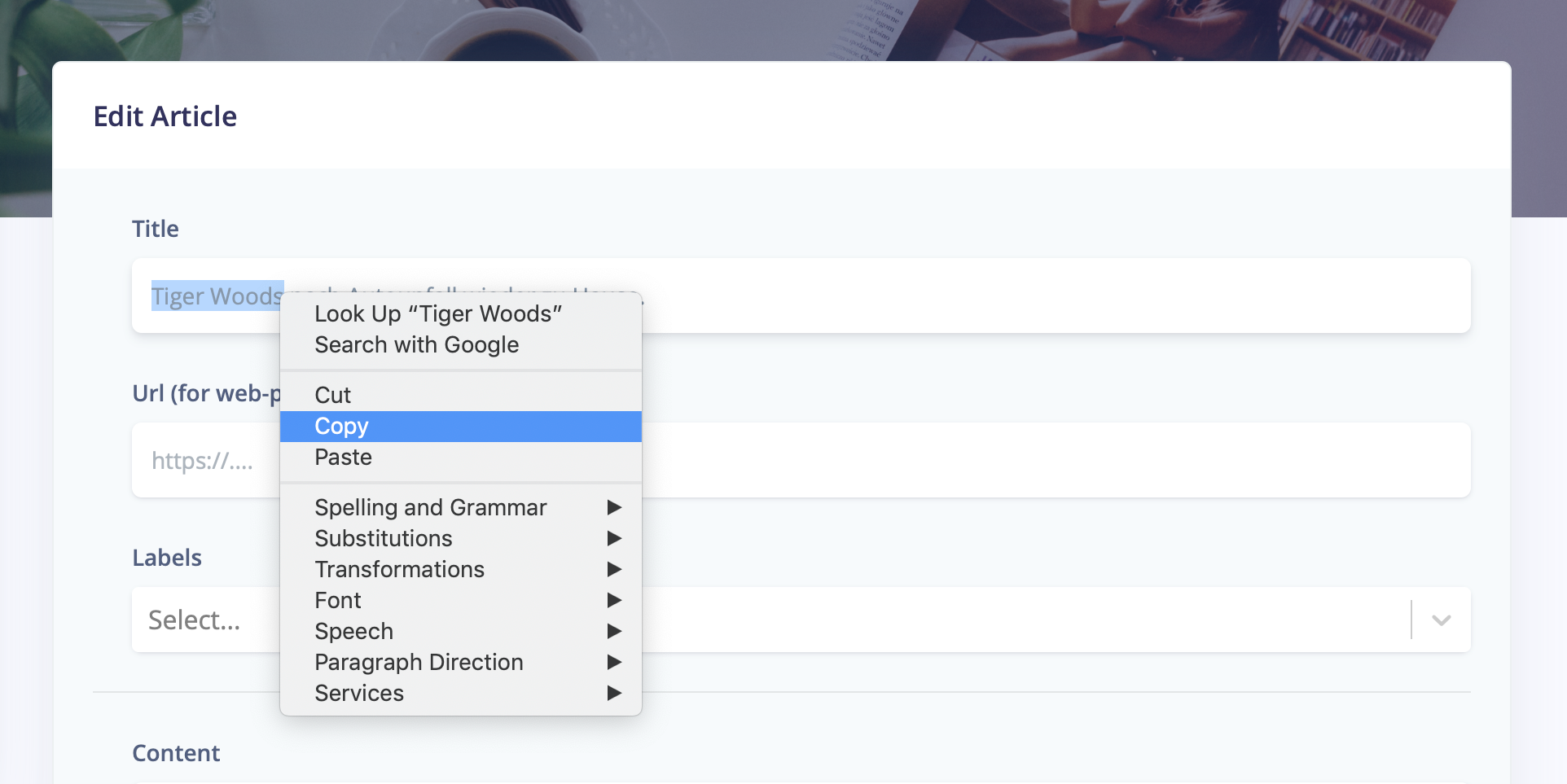
2. Go to Dictionaries:
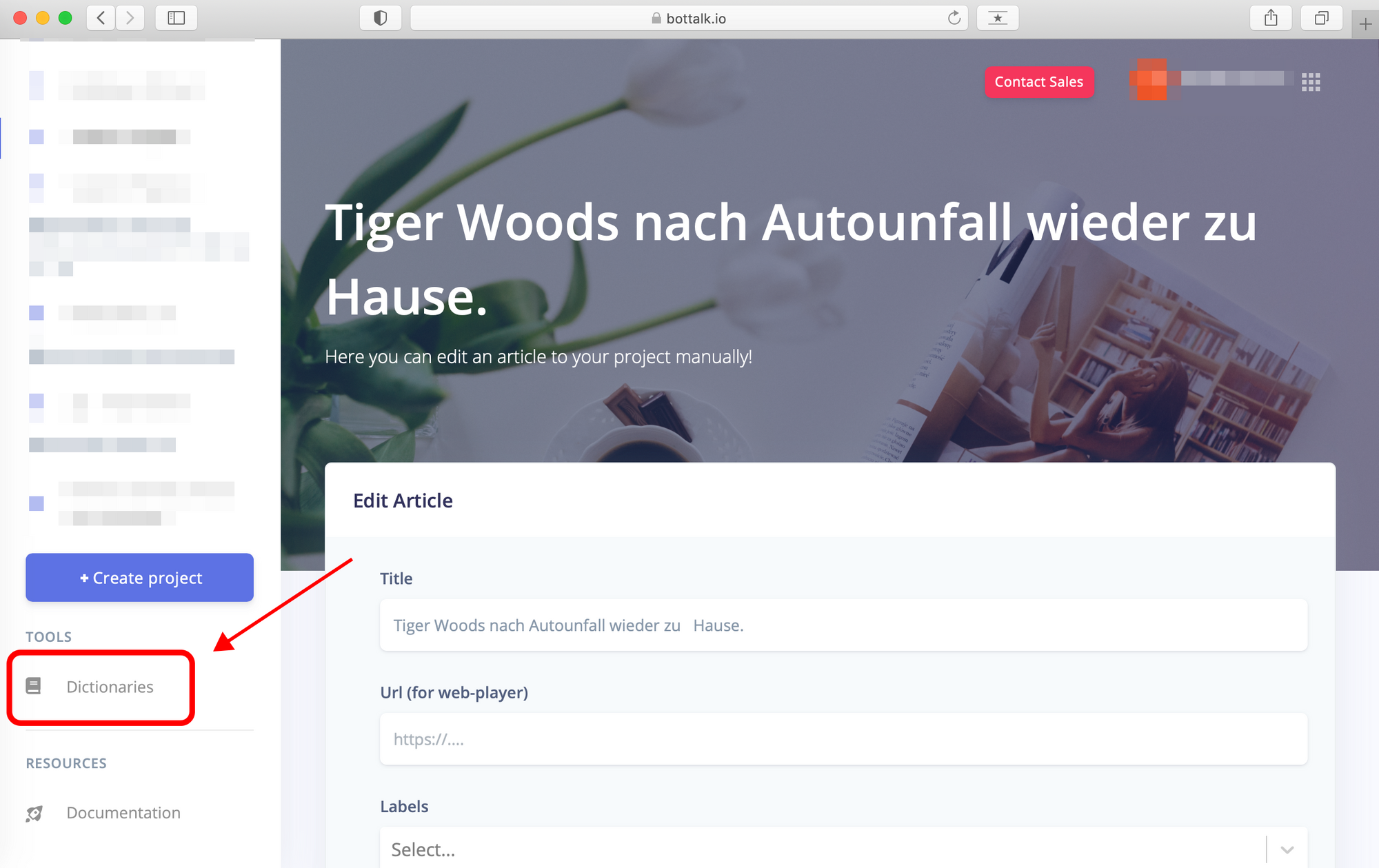
3. In your project dictionary, you can create a replacement:
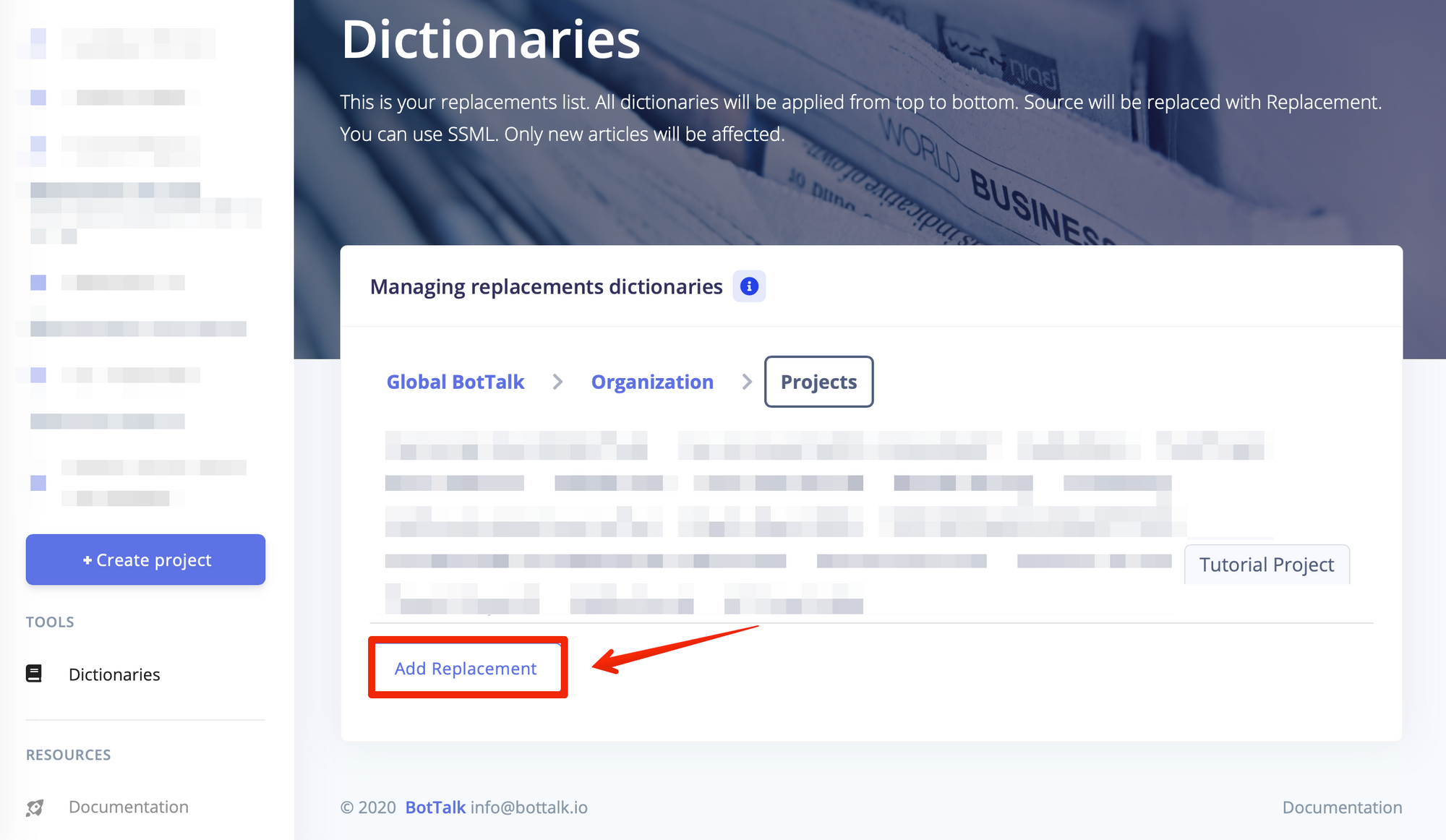
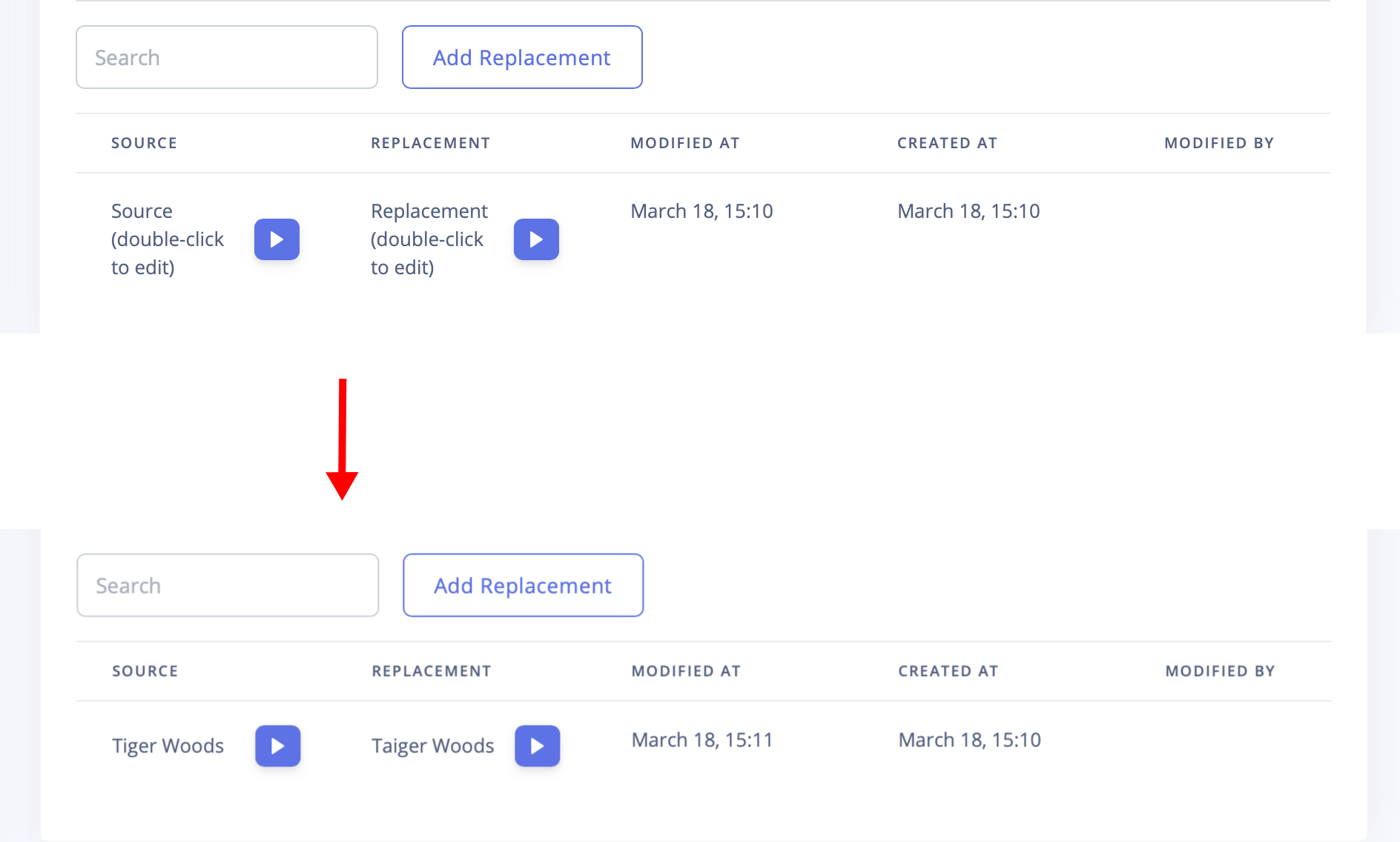
The "Source" is what we are replacing. You can also listen to how it sounds initially compared to your replacement. Use "Replacement" to add the word as it should be pronounced. Already it sounds way better.
Every text inside our tutorial project, which has "Tiger Woods" in it, will have the correction that we applied.
If you listen to this text, you will hear that the wrong word will be replaced with the replacement. You can also see the correction when you go and toggle the article locks:
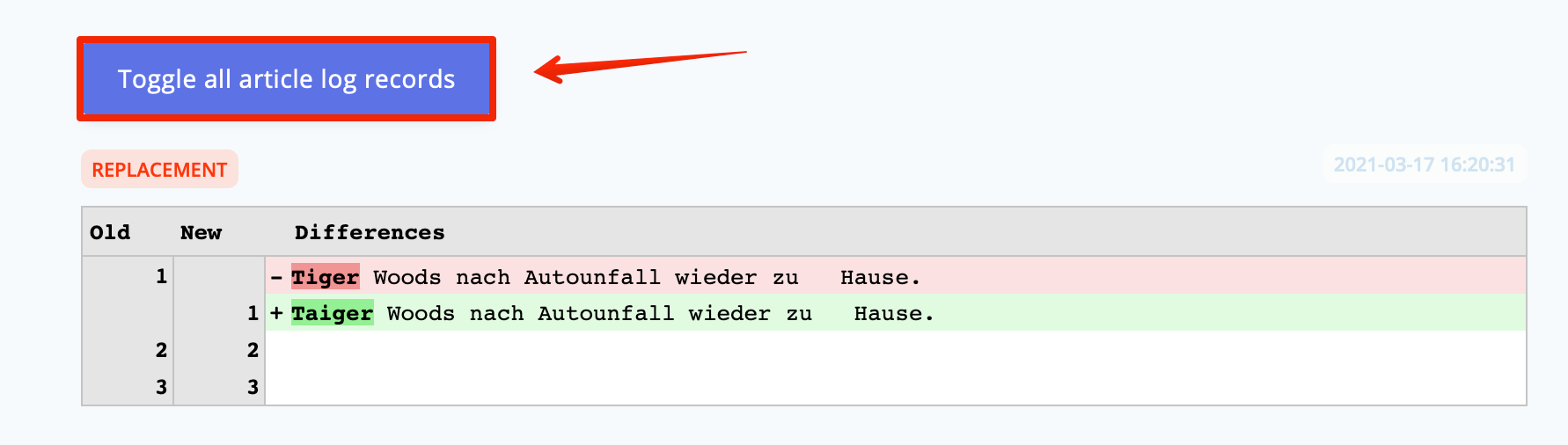
If you want to correct the word within older articles, you need to resound them. Go to the article you want to resound and click on "Save Article":

After resounding, the error will be replaced.
Organisational Dictionaries
You can create an "Organisational Dictionary" by clicking on the "Add Organisation Dictionary" button:
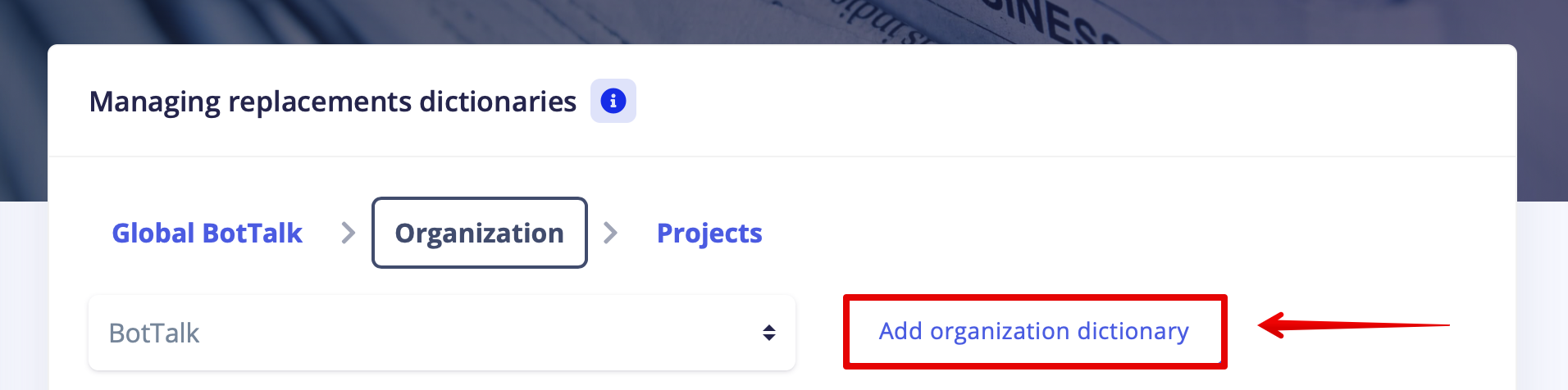
There you can choose the language and the text-to-speech provider for the dictionary:
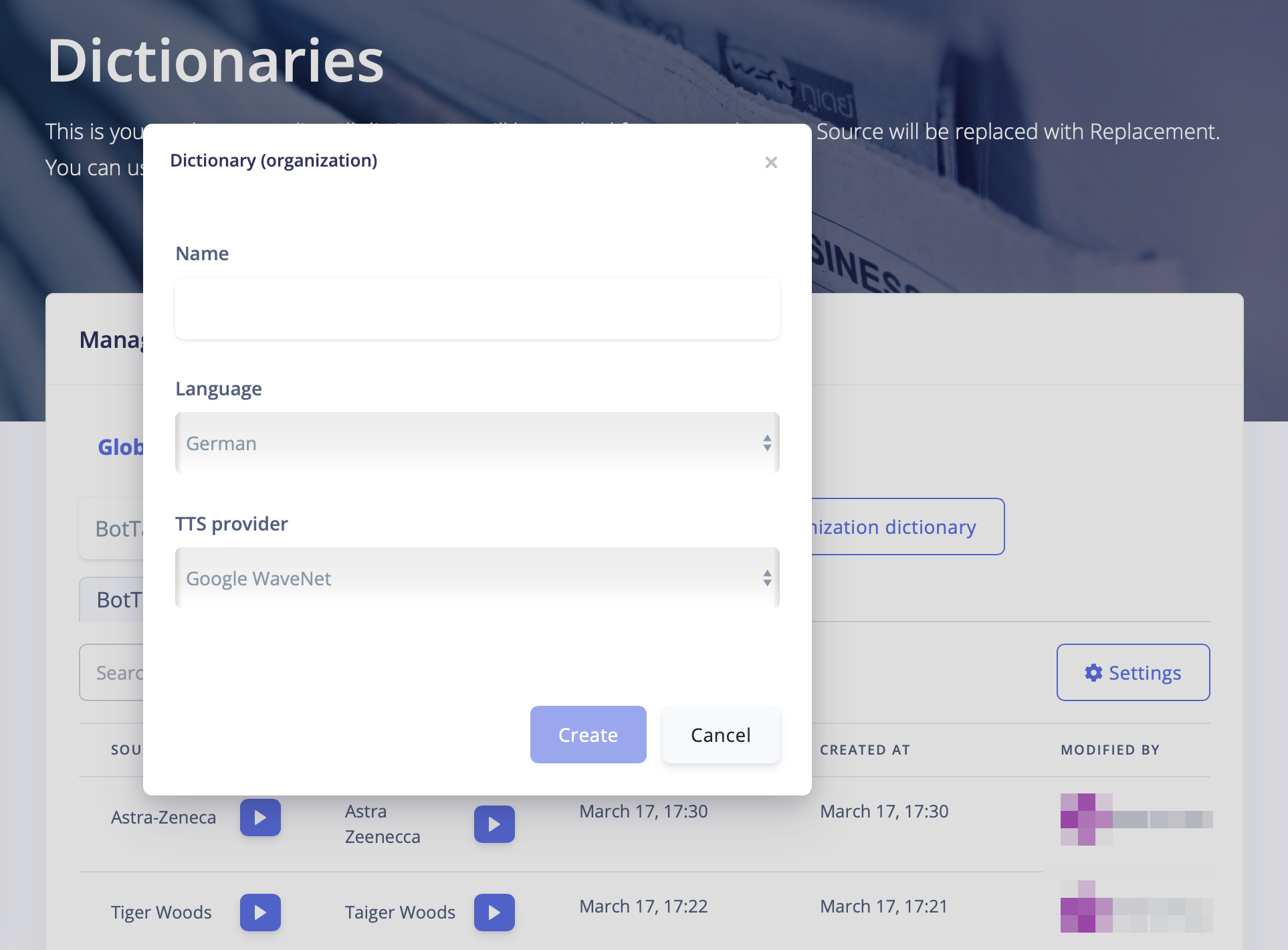
Once you create an Organisational Dictionary, all entries will be shared between all of your projects inside this organization. Meaning you don't have to add "Tiger Woods" to every single project in the Dictionaries. If you delete your word from the Project Dictionary, it will still be replaced in your article if the entry is in the Organisational Dictionary.
Make sure to add your new projects to your organization for the Organisational Dictionary to work. Go to "Configure this project":
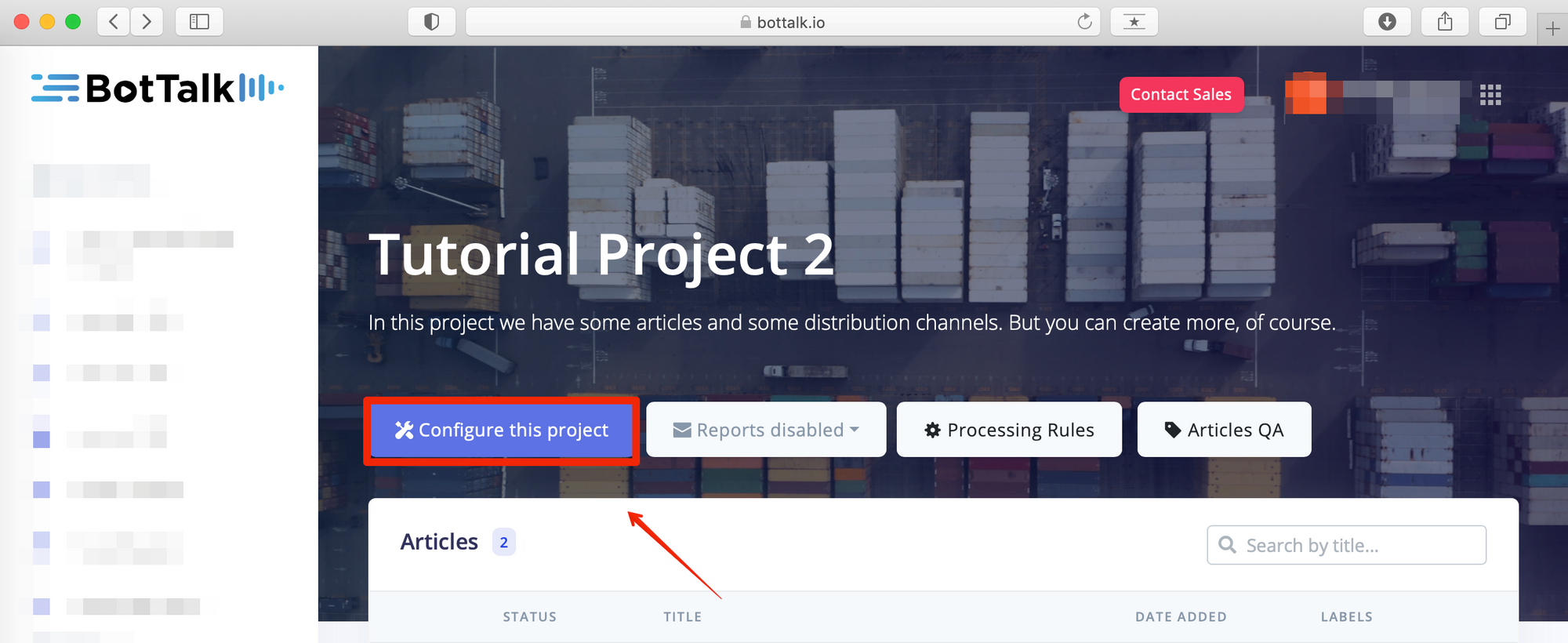
In the "Organisation Acces Settings," you can select the organization. Make sure to save your project:
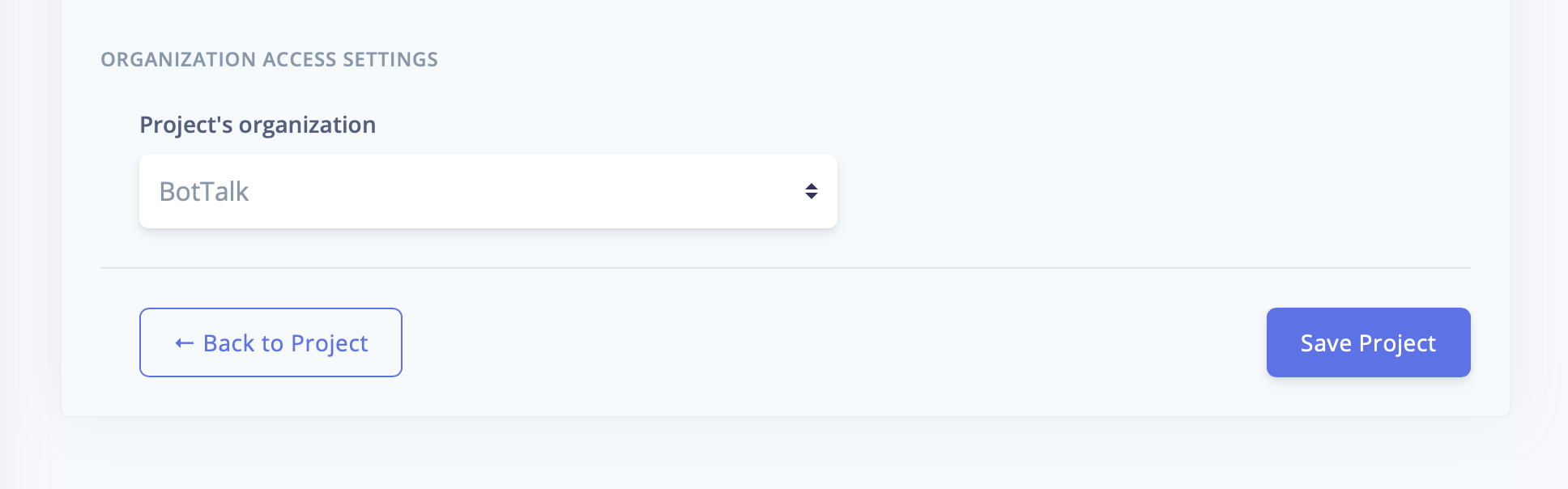
Global BotTalk Dictionaries
Last but not least, there is a "Global BotTalk dictionary." We from BotTalk add our entries to this dictionary. Once we add an entry to the Global Dictionaries, the word will be automatically replaced in every project on BotTalk's platform.
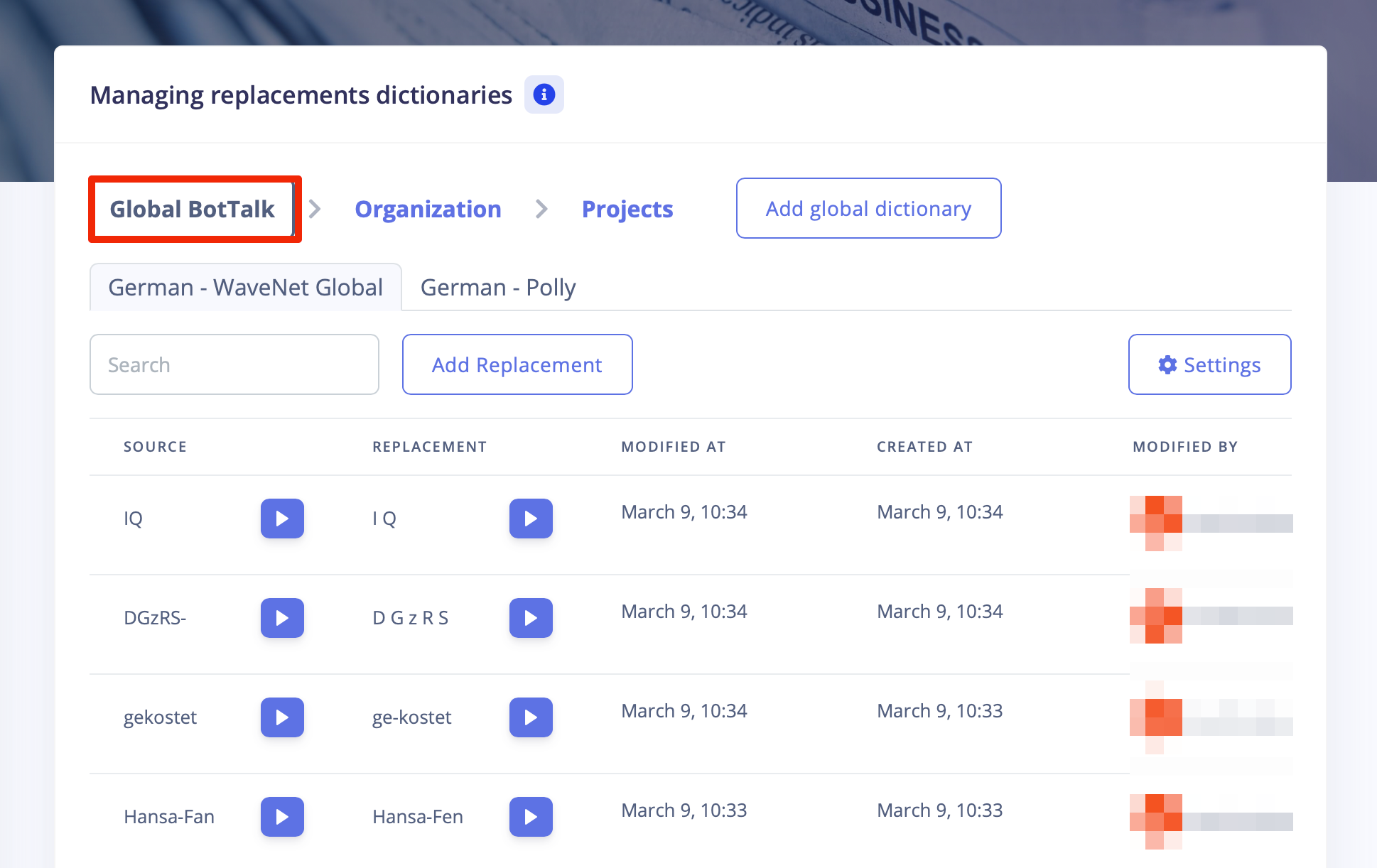
Suppose you think our replacement is not something you want to have in your Dictionary. It's pretty easy to change it. Just copy the word to your Organisational Dictionary and replace our replacement with the replacement you would like to have. If you resound your article, you will see that your Dictionary overwrites our Global Dictionary.
That is how BotTalks Dictionaries work! It is always a cascade, your Project Dictionary will overwrite the replacements you have in your Organisational Dictionary, and your Organisational Dictionary will overwrite our Global BotTalk Dictionary.
