BotTalk New Release - Grapes

We’re excited to announce a brand new release code-named Grapes. Our software geniuses have been working on that one for the last month, and we’re sure you’re going to love it.
Customer Development
Before I tell you about the feature we’ve built, let me tell you why we did it. And it all starts with our customers.
Since we started working with publishing houses, we’ve experienced the same pattern over and over again.
First, someone in the audio-team tries BotTalk out. She creates couple of articles, plays around with voice settings, converts couple of news into audio.
Since the quality of audio BotTalk generates is so great, she asks us to add more people to the project. We get an email with the list of colleagues and their roles. These are the people responsible for integrating BotTalk into the website of the publisher (which takes only one line of code, by the way).
After a short period of time, the project goes on to the new phase. We’re now ready to launch. That means that now the advertising team wants to take a look at how BotTalk can generate revenue with our audio advertising feature. We get a second email. With another list of names.
We’ve launched, couple of months in - everyone is happy. Now the data analytics team wants to take a look at those numbers. We get an email…
Don’t get me wrong, we love reading emails from our clients, but…
Organization Management
Now you can invite your colleagues, give them roles, add them to the projects etc. - all of it by yourself.
In the top right corner of your dashboard, when you hover with your mouse on your name, a menu with your organization name will slide down.
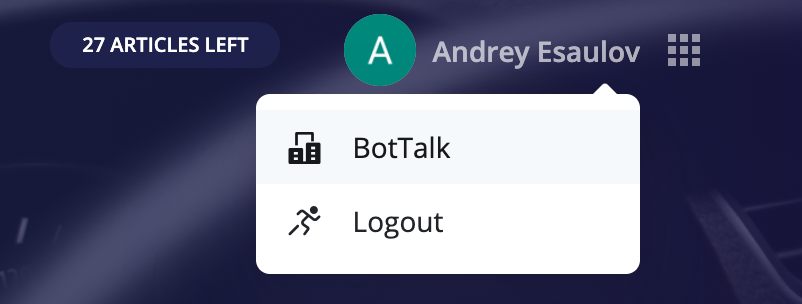
Clicking on the organization name will take you to the organization settings page. There you will find all of your colleagues who’s been added so far.
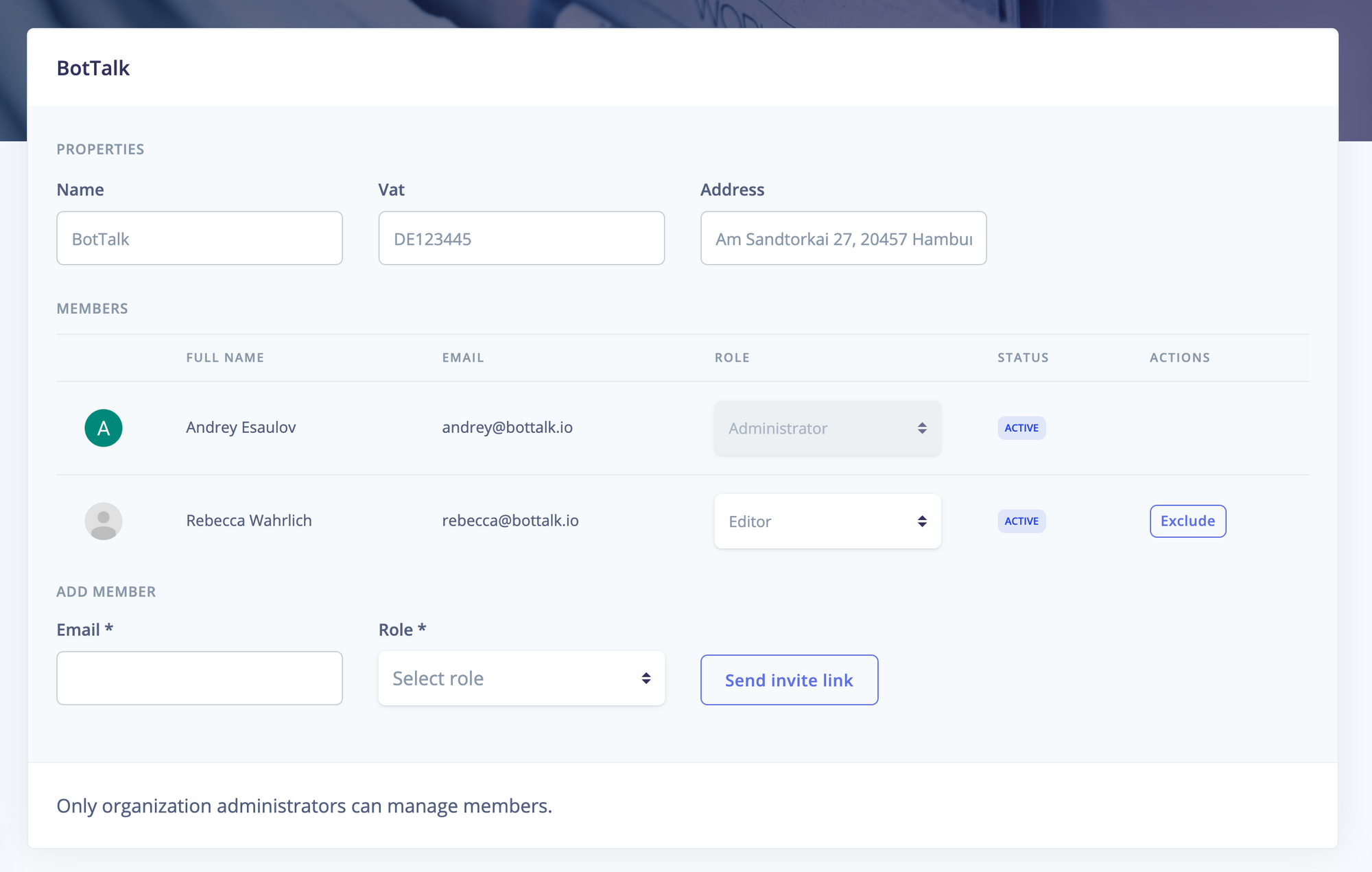
To add a new member, simply enter the name they used to register in BotTalk and assign the role. Administrators can invite other users. Editors can change the roles. Whereas Viewers can only see the list of members.
After you click Send invite link button an email with an invitation link will be send to your colleague.
If your colleague does not have a BotTalk account yet, you’ll get the error message.
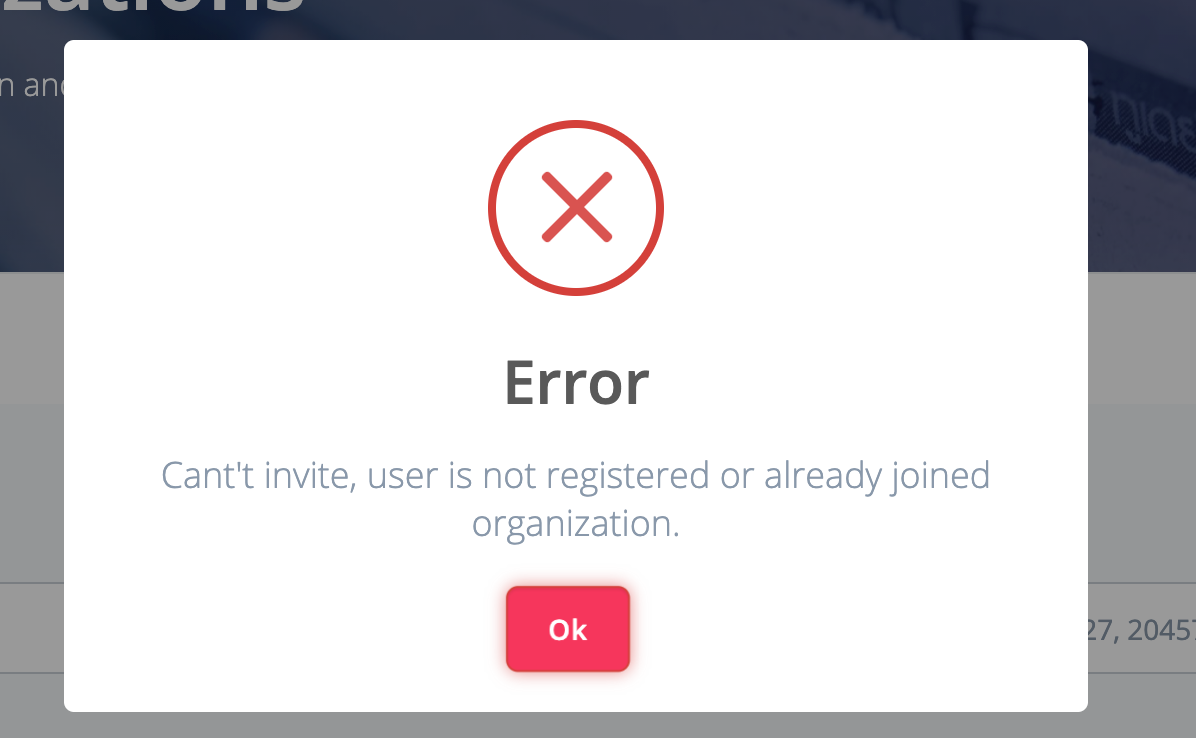
Sharing your project with organization members
By default the projects you create at BotTalk are private. Meaning only you can see them.
When you’re ready to share your work with colleagues, just go to the project settings and assign the project to your Organization in the organization access settings.

Thanks
We want to thank our customers who’ve been very helpful in communicating their needs and requirements. Without you this new feature would have never seen the light of day. We 🖤 you all.
The biggest thanks goes to the team of our programmers who made it happen! Kirill and Vsevolod - you guys rock big time!
