[Docs] How to Create and Configure Text-to-Speech Projects
![[Docs] How to Create and Configure Text-to-Speech Projects](/learn-with-bottalk/content/images/size/w960/2021/08/how-to-create-and-configure-text-to-speech-projects-bottalk.png)
Learn how to create and configure text-to-speech projects in BotTalk Audio CMS.
Introduction
A text-to-speech project is the central peace of BotTalk Audio CMS.
This guide will teach you how to leverage all the great text-to-speech features specially designed to fit publishers' needs.
BotTalk has over 27 languages and more than 350 different voices you can choose from. You can deliver your texts to BotTalk via an RSS feed or using our API. Or you can tell BotTalk Parser to scrape your pages automatically.
You can configure BotTalk Parser to resound the articles every time your editorial team changes the text. And you can help the parser identify which parts of your content should be read out loud - and which not.
When it comes to monetizing your audio, BotTalk offers you two possibilities: PayWall integration and Audio Advertising. This guide will teach you how to configure those for your text-to-speech project.
And when you're done configuring your project, you can share your work with colleagues. You do this by adding your project to your organization.
Create a Project in BotTalk
You start your project by clicking on the Create Project button in the left menu.
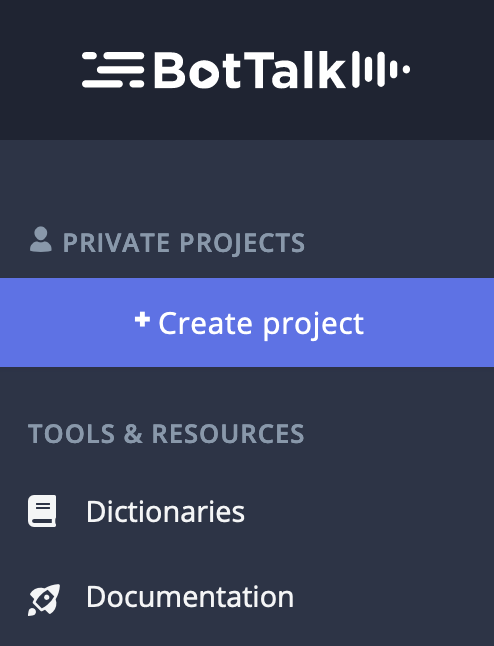
There are three main sections in the project creation screen: the name of your project, voice selection, and content source.
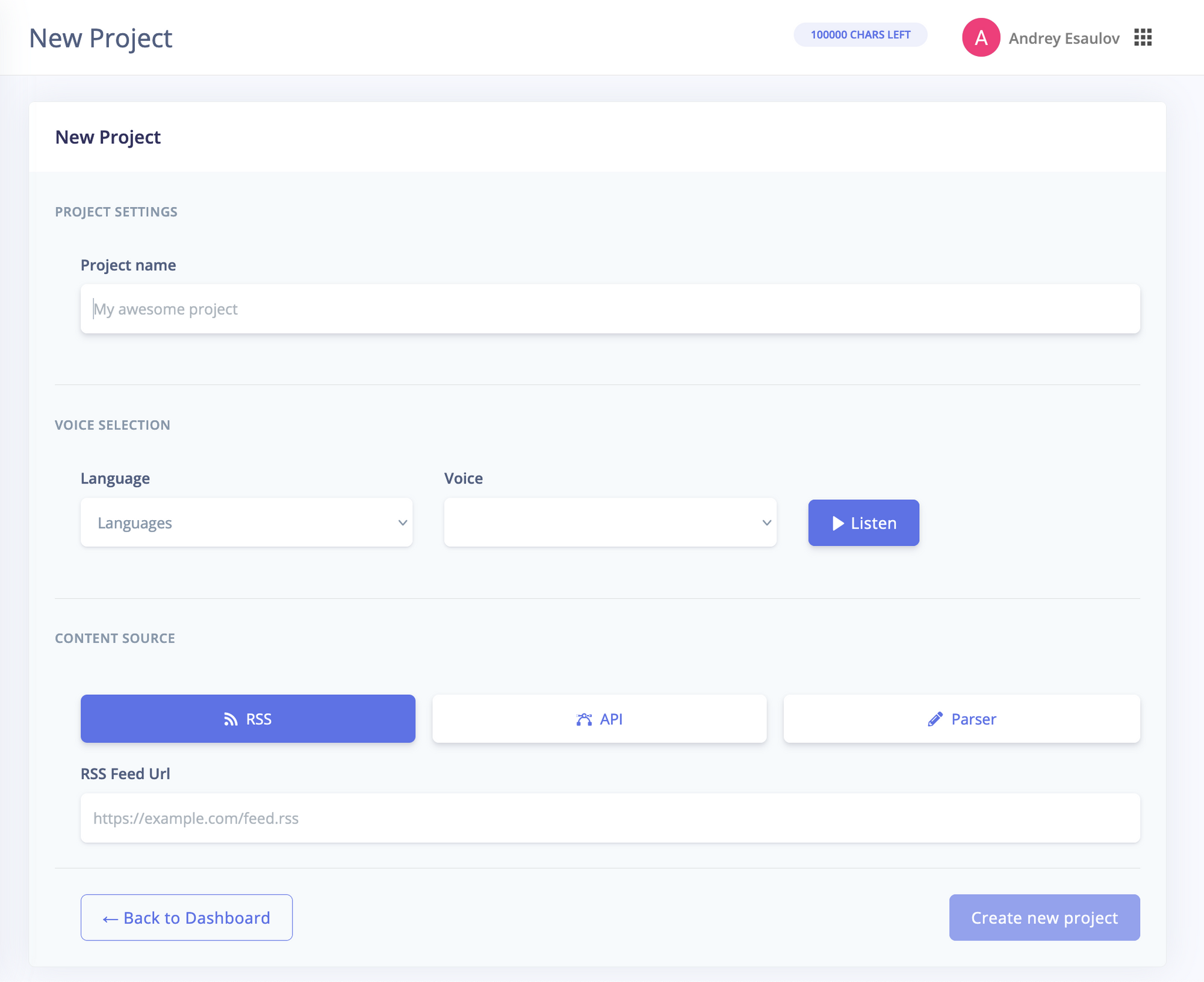
Choose the Language and the Voice
After naming your project, you can move on to choosing the language of your texts.
BotTalk can create speech from texts in more than 27 languages. Note that some languages have multiple variants. For instance, BotTalk can generate speech from English texts with different regional accents: UK, US, Australia, Hong Kong, Ireland, India, etc.
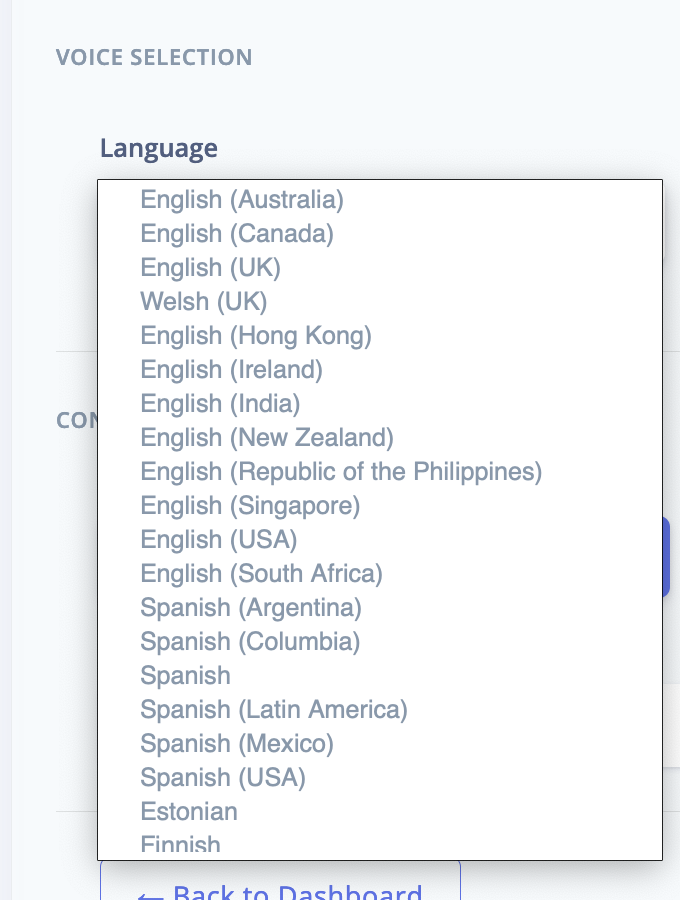
Once you choose a language, it's time to decide on the voice. BotTalk support four major TTS providers at the moment: Amazon Polly, Google Wavenet, IBM Watson and Microsoft Azure. Moreover, as soon as these providers add new voices, you can choose them in BotTalk.
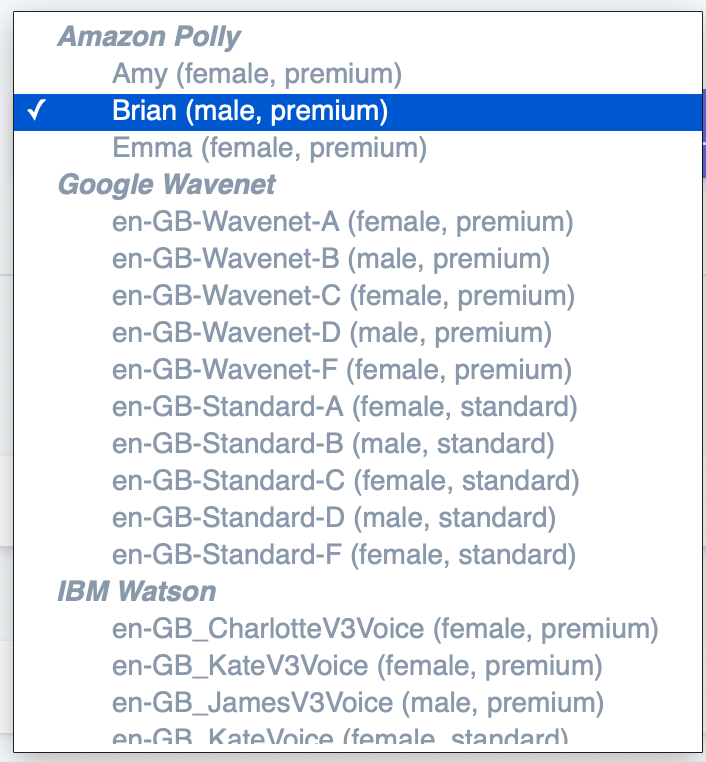
To make the process of choosing a voice as comfortable as possible, BotTalk gives you a little glimpse of what the chosen voice sounds like. Just click Listen button to hear the voice of your choice.
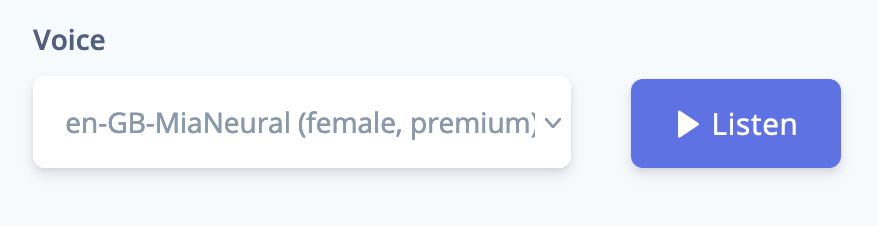
Choose a Content Source
Now that you know which voice will read your texts, you have to deliver these texts to BotTalk to convert them into speech.
There are three options:
- RSS Feed
- API
- Parser
RSS Feed
If your website has the full-length RSS Feed, you can copy and paste the URL to the feed in the input field.
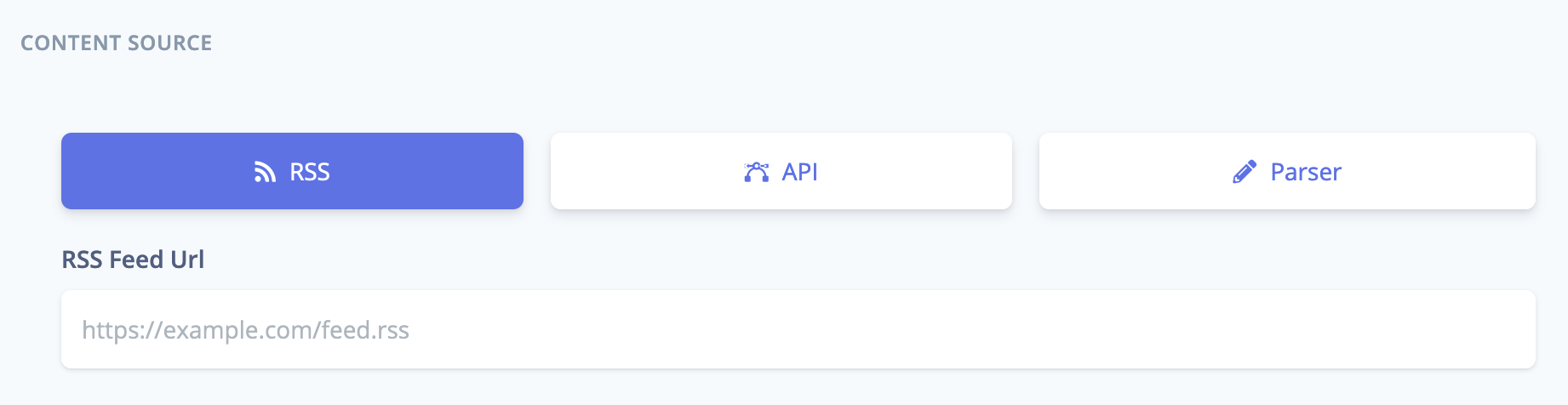
BotTalk support the following newsfeed formats:
Would you please make sure that your feed is formatted correctly before submitting it to BotTalk? Thank you =)
If you can't find the feed format you're using in the list above, our engineers can create a custom content source solution for your publications. Just drop us a line at https://bottalk.io/contact
API
You can push your text content into BotTalk Audio CMS programmatically via our API.
Once you create your text-to-speech project with API as a content source, your project receives a unique API key.
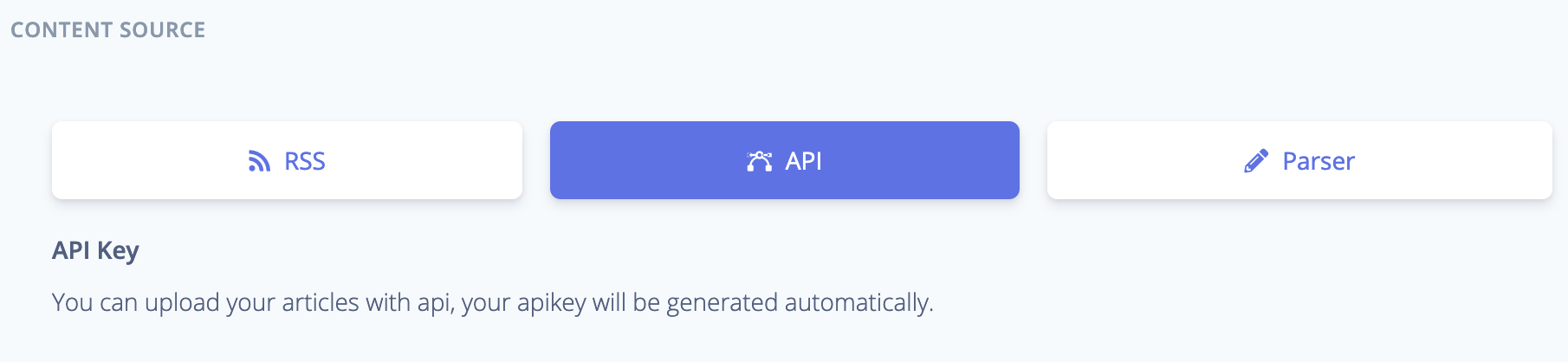
With that key, you have complete control over your articles in BotTalk Audio CMS.
You can Create, Retrieve, Update and Delete (CRUD) articles to/from BotTalk, following our technical API documentation.
Parser
The third option is the easiest one for you implementation-wise. You don't have to have an RSS Feed; you don't have to integrate our API. You can ask BotTalk parser to do the job for you: and parse your articles automatically.
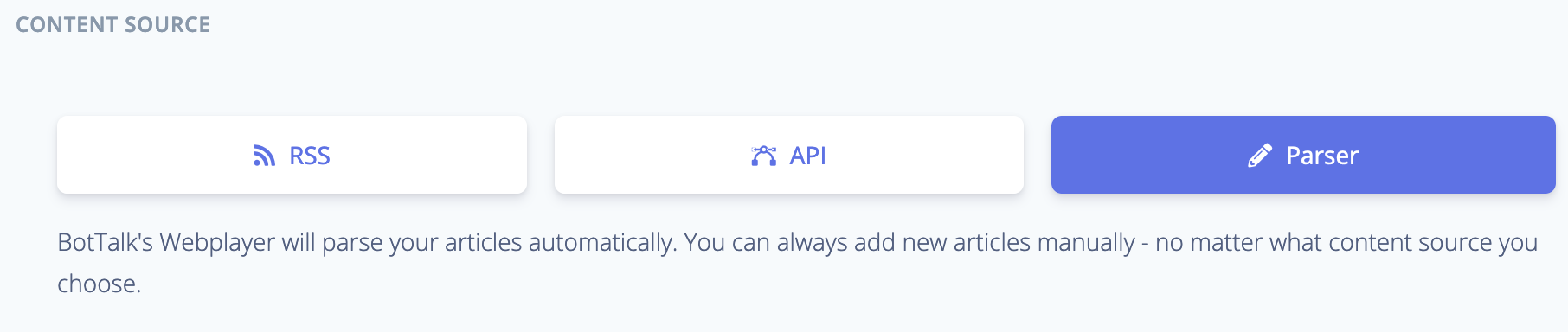
BotTalk Parser requires you to integrate BotTalk Web Player on your website.
We'll talk at length about BotTalk Web Player and other audio distribution channels in a separate guide.
If your website has a Paywall and you choose BotTalk Parser as the content source, you will also need to whitelist BotTalk IP for our parser to get through the paywall. Just contact us for further instructions.
For this guide, we'll choose BotTalk Parser as our content source and create the text-to-speech project with the following options:
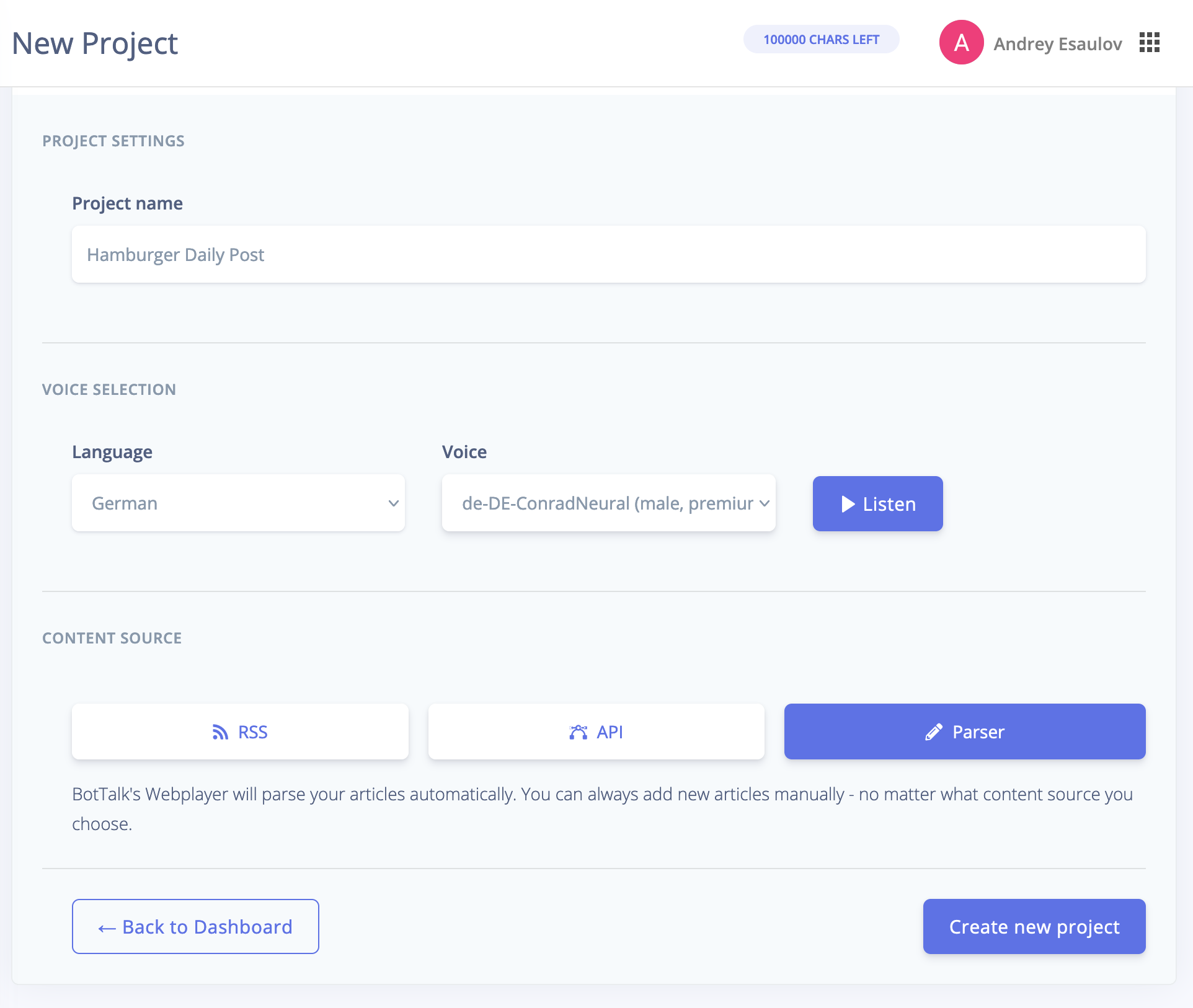
Project Configuration
Now that you created a project, your screen should look something like that:
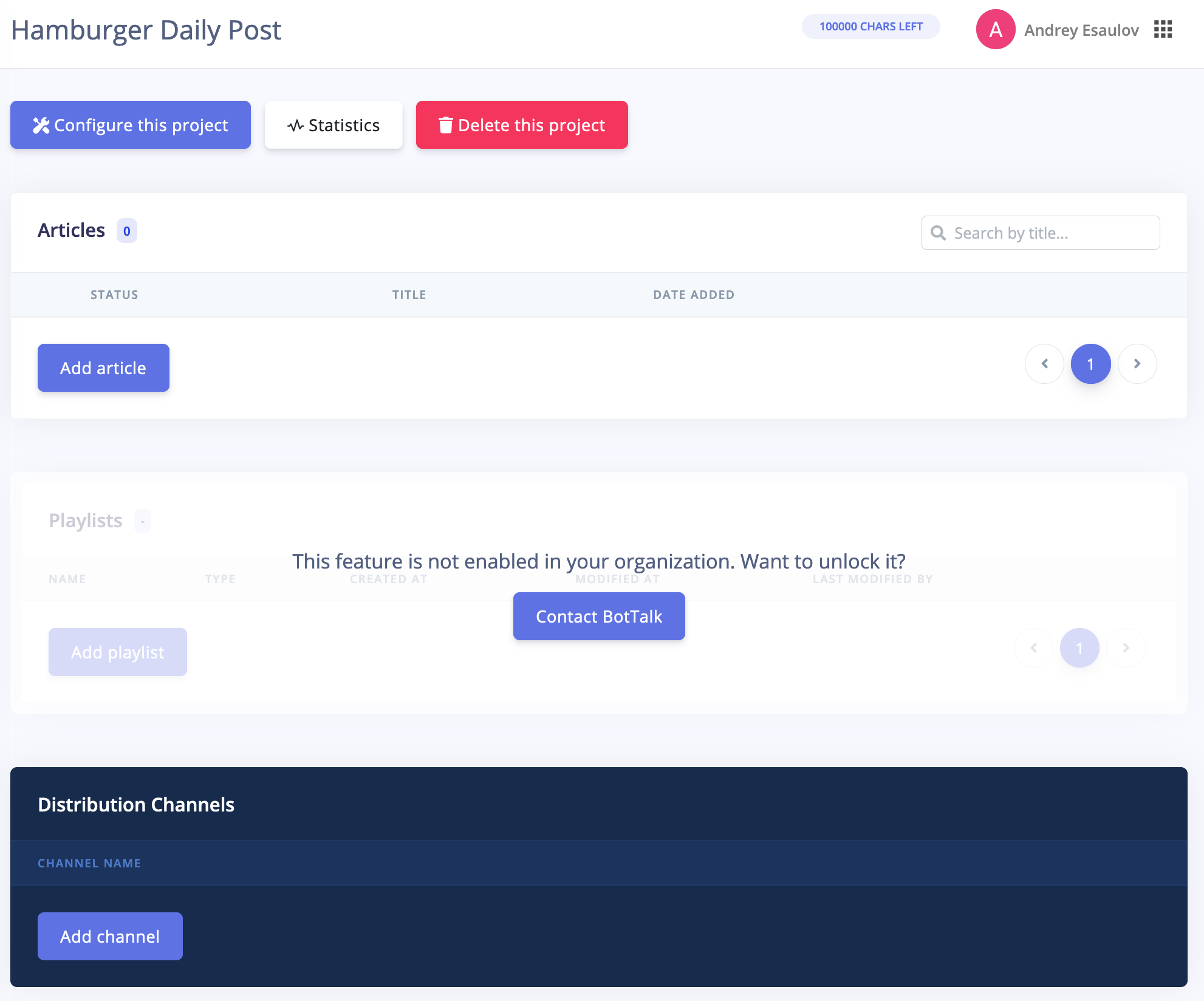
Go ahead and click on the Configure this project button to continue.
As you can see, the first sections repeat the ones you already know from the project creation process.
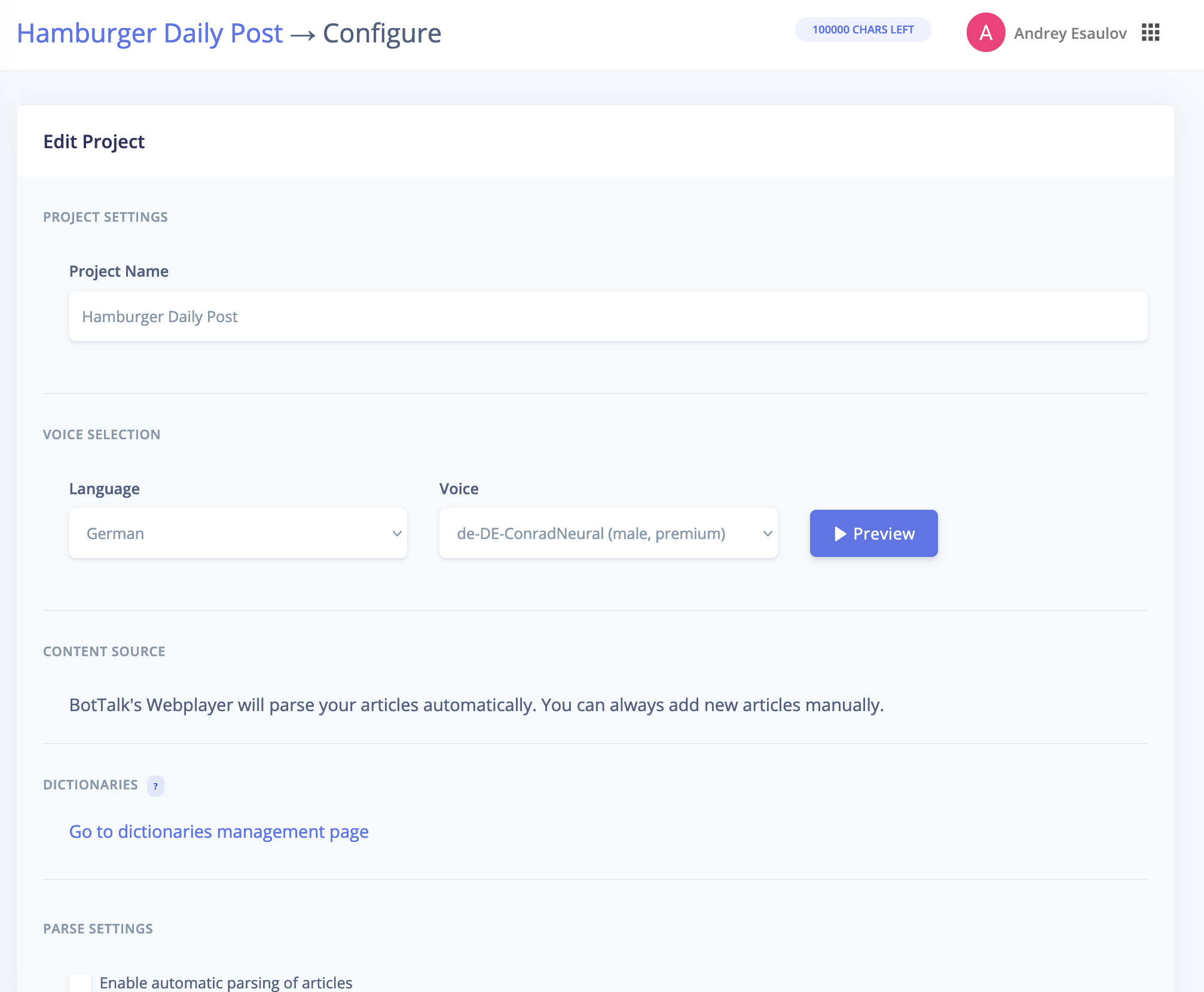
That means you can change the name, the language, and the voice of your project at any time.
There is also a link to BotTalk Dictionaries. Dictionaries allow you to correct text-to-speech errors, thus playing one of the most critical role in the speech quality BotTalk provides. We will cover Dictionaries in a separate guide.
Since we chose BotTalk Parser as our content source, the following two sections will be instrumental.
Parser Settings
For BotTalk Parse to work correctly, you first need to configure it appropriately.
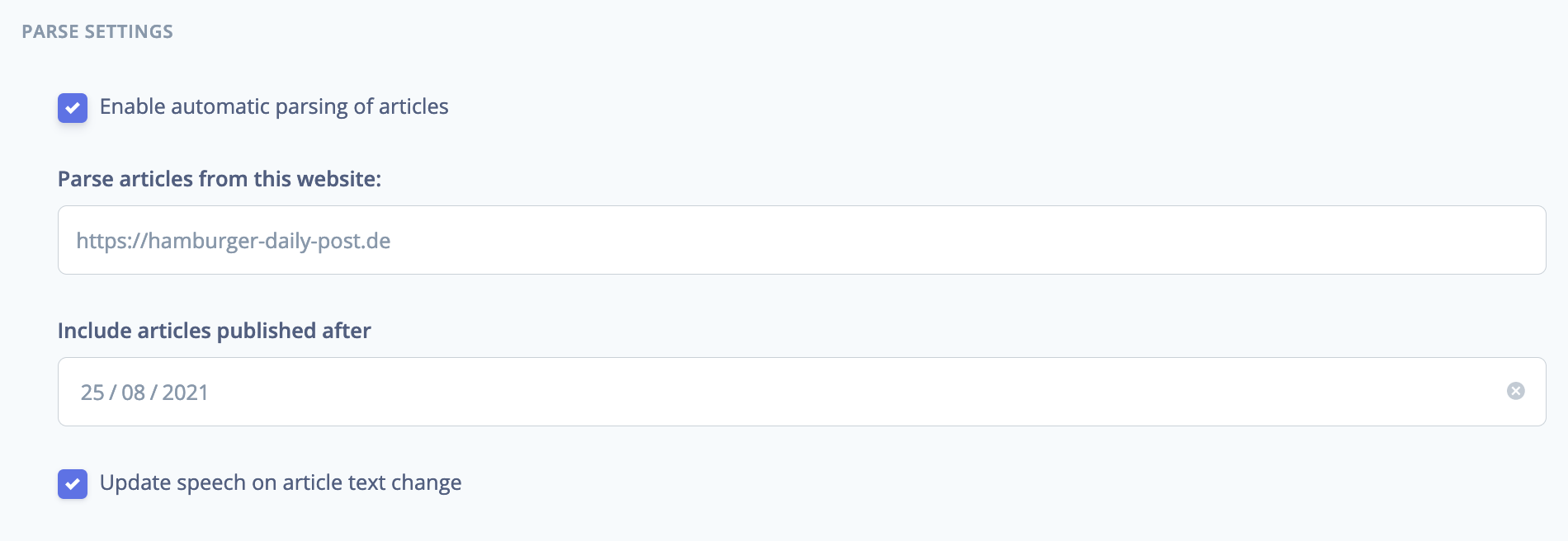
Activate BotTalk parser by checking the checkbox Enable automatic parsing of articles.
Enter your website URL.
Include articles published after: setting this field correctly is essential. You probably don't want to audify the whole archive of your website - all the articles that have ever been written. (If you do - please be aware that the TTS costs could be accordingly high).
By providing the starting date, you tell BotTalk Parser to ignore the articles that were published before that date - and don't need to be converted into speech.
Update speech on article text change: a news article gets updated on average 2,8 times. Please check this checkbox if you want to keep your written articles in synch with the audio editions.
Extractor Rules
BotTalk Parser is very smart. It can analyze the website and decide what content is an article text - and what is not. It can also make intelligent decisions about what needs to be read aloud and what should be better left out (like photo descriptions, iframes, tables).
However, if you want to adjust how BotTalk Parser makes those decisions - extracts content - you can do so by defining your own Extractor Rules.
You start by clicking Add extractor rule button. A table with the first sample rule will appear.

This rule, for instance, tells BotTalk always to extract (and include into audio edition) content that is inside span element with the class name extract.
The left column describes the rules, the right column - CSS selectors to which the rule should apply.
To change the rule, click on the left column. A dropdown will appear.
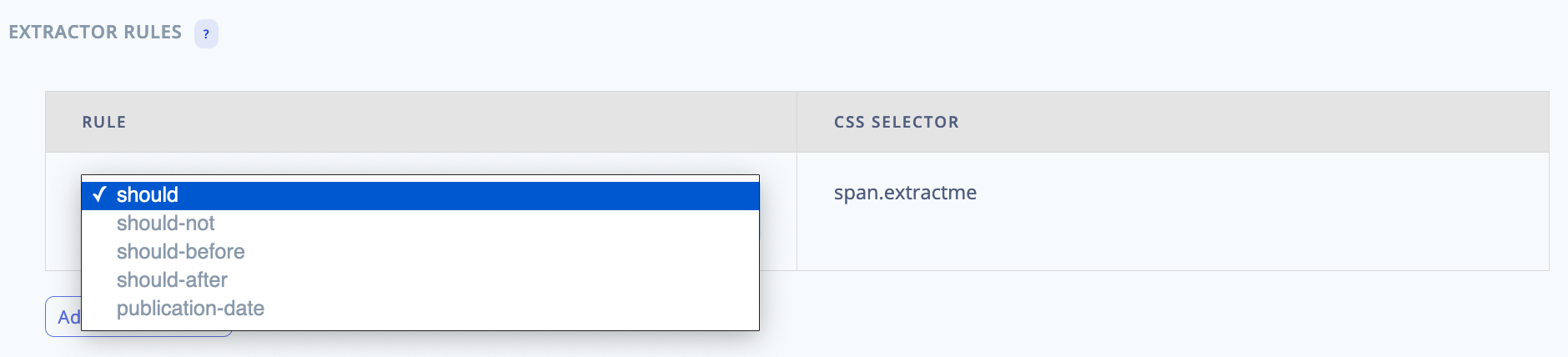
BotTalk supports the following extractor rules:
should: Always speak the contentshould not: Never speak the contentshould before: Speak the content before an article beginsshould after: Speak the content after an article beginspublication date: If your website doesn't use standard JSON-LD format, please provide a CSS selector that surrounds publication dates in your articles. We described why publication dates are essential in the previous section.
Paywall Settings
BotTalk was created with publishers' needs in mind. That is why monetization of your audio editions is quickly done just with a couple of clicks.
Here is how BotTalk Audio Paywall works:
- A non-subscriber visits a webpage with premium content
- BotTalk player plays only a short preview of the audio article (the publisher decides how long)
- BotTalk then plays a Call to Action (also defined by the publisher)
Those paywall options are configurable with a simple user interface.
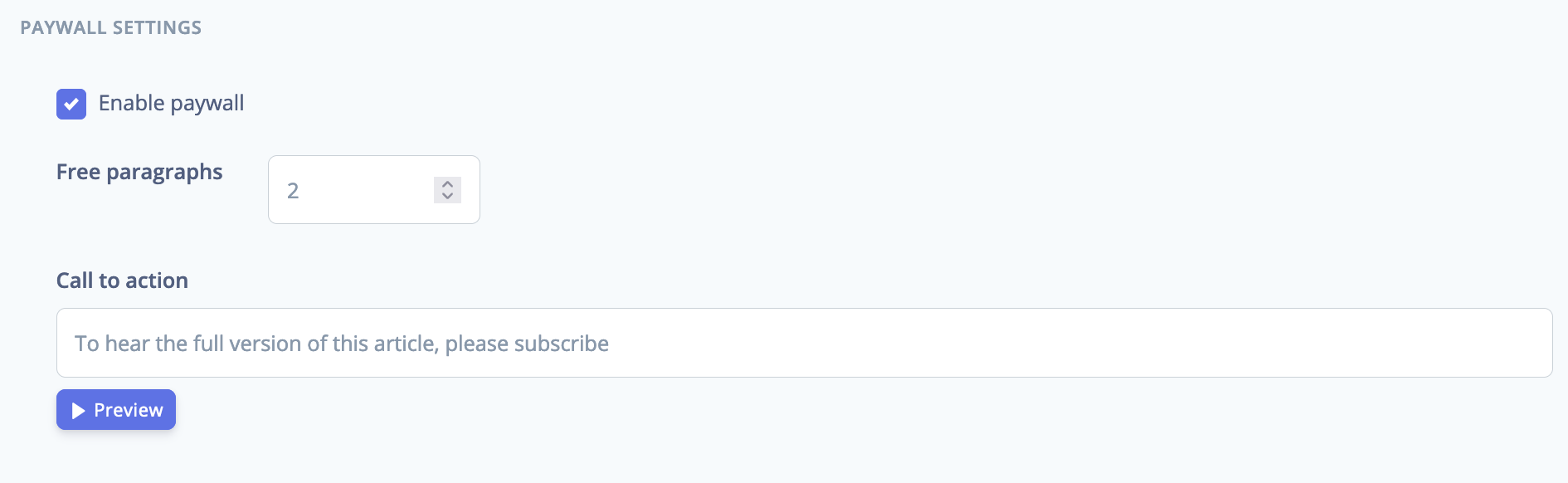
First, activate the feature by checking the checkbox Enable paywall.
Decide how long the preview text should be in the Free paragraphs dropdown. Note: BotTalk considers any sentence ending with the new line a paragraph.
Call to action: choose the text that will appeal to your readers and convert them to paying customers. You can also include instructions on how to become a subscriber.
BotTalk Audio Paywall is a premium feature and works only in combination with BotTalk Web Player.
How does BotTalk know which user has a premium subscription to your articles and which doesn't? The publisher communicates this information to BotTalk with the special parameter in the BotTalk Web Player.
Please contact us for more information on the implementation details of this parameter.
Audio Advertising Settings
BotTalk has cooperations with the leading audio advertising agencies in Europe.
This gives you the unique opportunity to monetize your audio content by including short prerolls in your articles.
Here is how BotTalk Audio Advertising works:
- A user comes to your website and clicks on the play button
- A user hears a short advertising preroll (not longer than 30 seconds)
- A user hears the full article
You, as a publisher, can configure how often your users hear the prerolls - every three articles, every five articles, etc. And how long those ad audios will be: 15, 20, or 30 seconds.
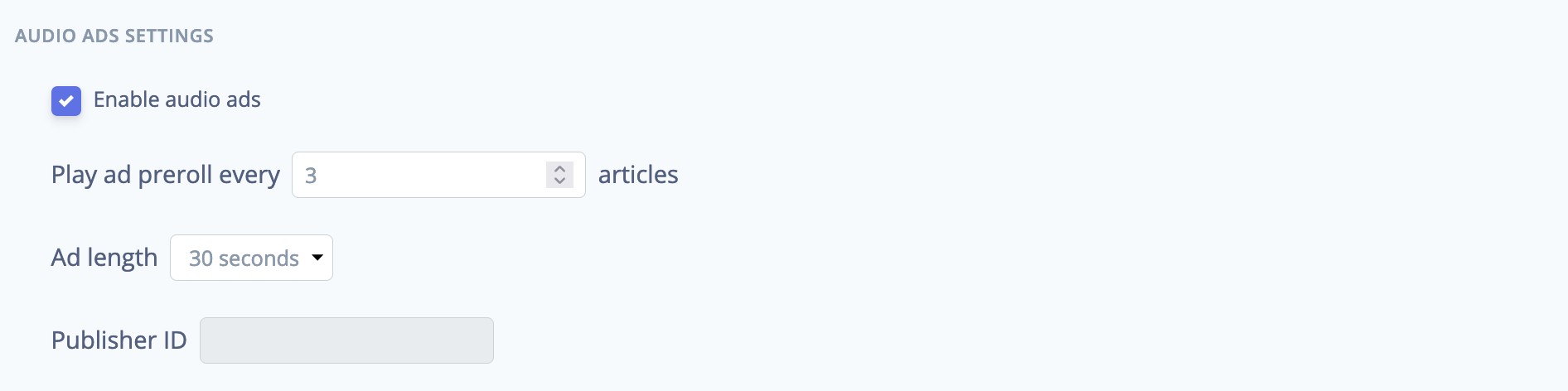
BotTalk Audio Advertising is a premium feature and works only in combination with BotTalk Web Player.
Organization Access Settings
Now that you have your text-t0-speech project fully configured, it's time to share it with your colleagues.
Before that, your project is considered "private." Meaning - only you can see its contents and settings.

You can share your project with your Organization members by selecting your organization in the project's organization dropdown.
